- Create a new Knowledge Base in GeneXus.
- Download the K2BAuditAnalyzer XPZ compatible with your K2BAudit version. You can download it from K2BAuditAnalyzer downloads page.
- Under model properties check WebUserExperience property is set to smooth. Set Default WebForm Editor to Abstract Layout and WebFormDefaults to Responsive Web Design.
 |
| User Experience |
- Import K2BAuditAnalyzer.xpz in the Knowledge Base created at the first step.
- Go to preferences -> K2BObject Designer -> WebPanelDesigner and run UpdateWebPanels
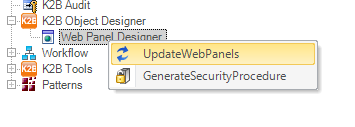 |
| Update All WebPanels |
- Set the Translation Type Environment property to Run-time.
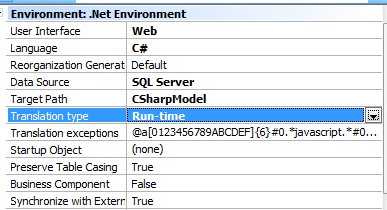 |
| Translation type environment property |
- Build the Knowledge Base (create the database, specify, generate, compile and run)
- If your DBMS is PostgreSQL data base name must be the same as audited application data base and Data Base Schema must be K2BAudit.
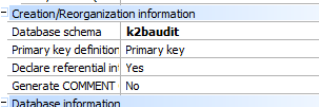 |
| PostgreSQL configuration |
- Verify the correct installation of K2BAuditAnalyzer running K2BAuditQueryMain web panel. You should see something like this.
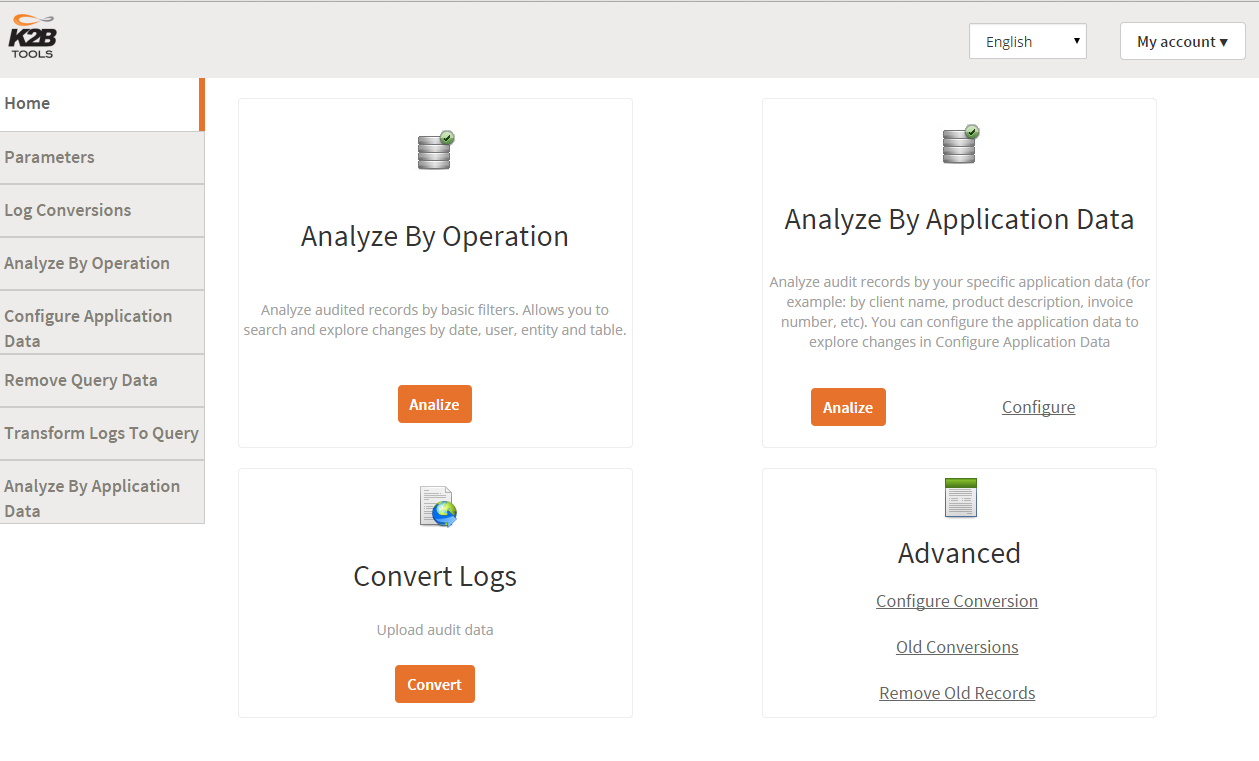 |
| K2BAuditAnalyzer Main Page |
K2BAuditAnalyzer does not include security handling by default. Using GAM is strongly recommended. For more information you should read K2BAuditAnalyzer security
|