Using the application generated by Analyzer Knowlege Base you can take a look at what have changed in your data, who made those changes and when.
|
The Audit Analyzer Knowledge Base is the one that stores audit records and provides mechanisms to analyze them. It is used to identify when and/or who changed the audited data.
|
We already created this knowledge base before.
- Open the Bookmark of the Analyzer Application created before or Go to Analyzer Knowledge Base (K2BAudit> Open Audit Analyzer Knowledge Base) and run the Developer Menu in case you did't create the bookmark.
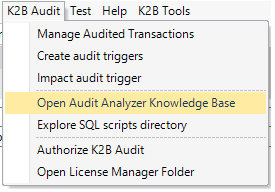 |
| Open Analyzer Knowledge Base |
- Click on K2BAuditAnalyzer.UI.Home Web Panel.
 |
| Analyzer Home |
- Once inside Analyzer Application Home, it's time to convert Live records into Archived records. For this, click on "Actions" located inside "Archived Records" section and then on "Archive".
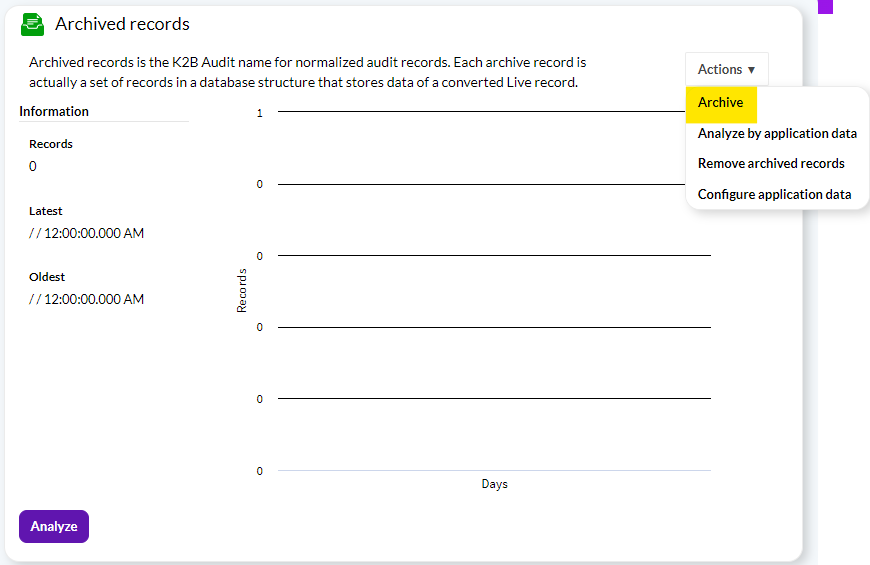 |
| Convert Logs |
- The Archive live records Web Panel shows the number of Live records (those that may be archived) and the number of Archived records.
- Click on "Archive" button. Once you do it, the button will change it's name to "Update archive status". Click on "Update archive status" too.
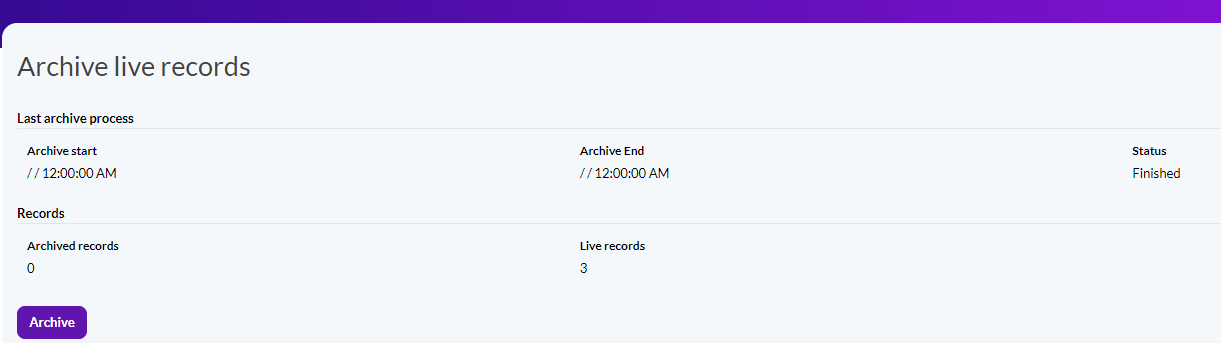 |
| Archive live records |
- Now that Live records are converted to Archived ones, go back to Analyzer Home Page. It's time to analyze archived data. For this, click on "Analyze" located inside "Archived Records" section.
- Once inside there, a list of the operations done in your database should appear. Click on the following icon of each record to see the details:
 |
| Operations Detail |
- Now we are going to use another view of analysis that lets you search by application data. In this case, we want to know which user and when modified the product Leica Elmarit - Tl. For this:
- Go back to Analyzer Application Home Page and click on "Configure Application Data".
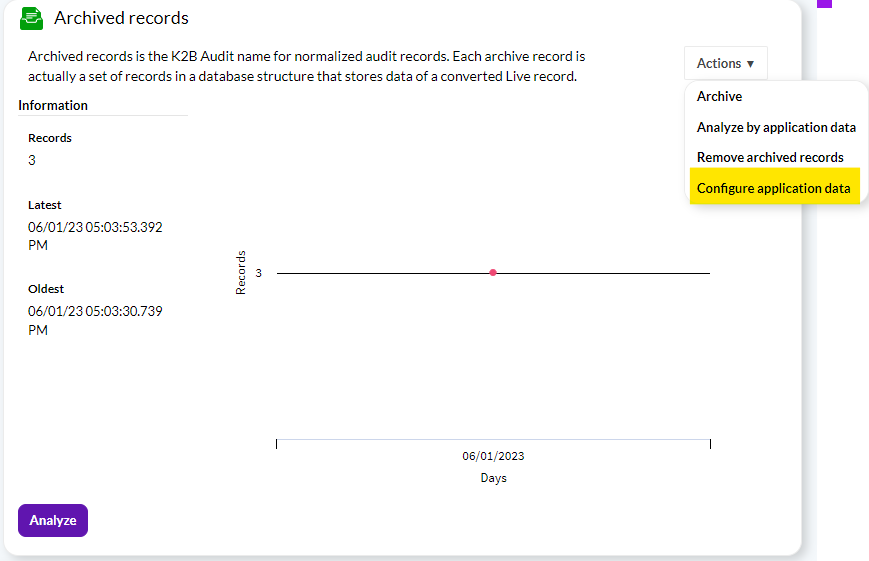 |
| Configure Application Data |
- Change the filter from table "Client" to table "Product".
 |
| Table Product |
- Select "ProductDescription" and add it. Click on "Save".
 |
| Adding Product Description |
Note: It is possible that you are not able to change the filter from one table to other. If this happens, you have to open your AnalyzerKB and inside "ConfigureApplicationData" Web Panel change the property "Allow Drag and Drop" from the grid to "False".
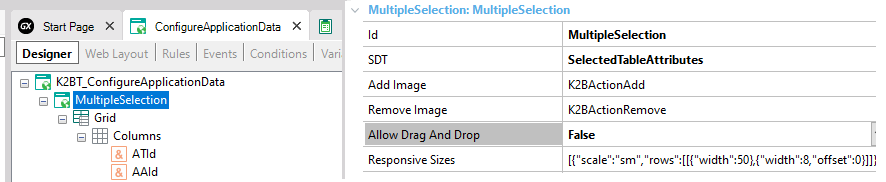 |
| Allow Drag and Drop |
6. Go back to the Home Page and click on "Analyze By Application Data".
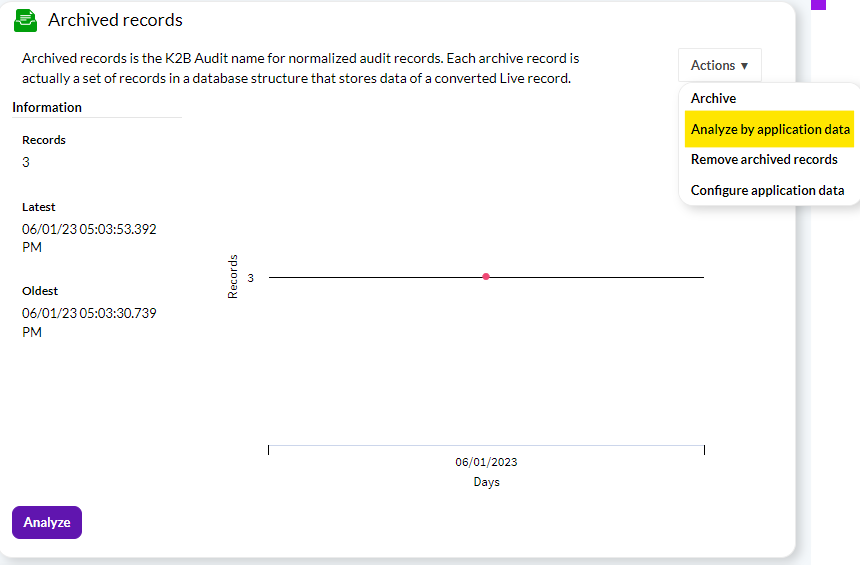 |
| Analyze By Application Data |
- Select "Product" entity and click on "View Archived Records".
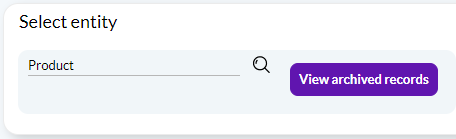 |
| View Audit Records |
- Open the filters and search by "Product Description" Leica. You can now see all the updates that were done to that product.
 |
| Product Description Filter |
|