|
This page describes the procedure that must be followed to request and install K2BTools licenses. This applies both to the Full and Free Edition versions.
If the licenses will be installed in the developer’s computer, the following steps must be completed. If the installation will be on a Protection Server, some steps must be completed before continuing with this procedure (See Protection Server K2BTools setup).
Open GeneXus, go to K2BTools’ menu and execute the “Authorize K2BTools” action.
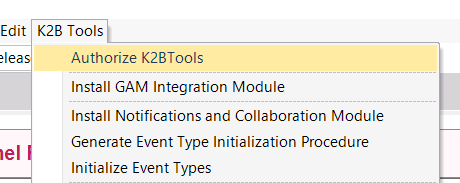 |
| "AuthorizeK2BTools" action |
If authorizing K2BAudit, you can also go to the "Authorize K2BAudit" option in the "K2BAudit" menu.
2.a - Two options exist when requesting K2BTools licenses, one of them must be selected:
- K2BTools Free Edition must be selected to request a free license for testing purposes.
- K2BTools must be selected to request paid licenses.
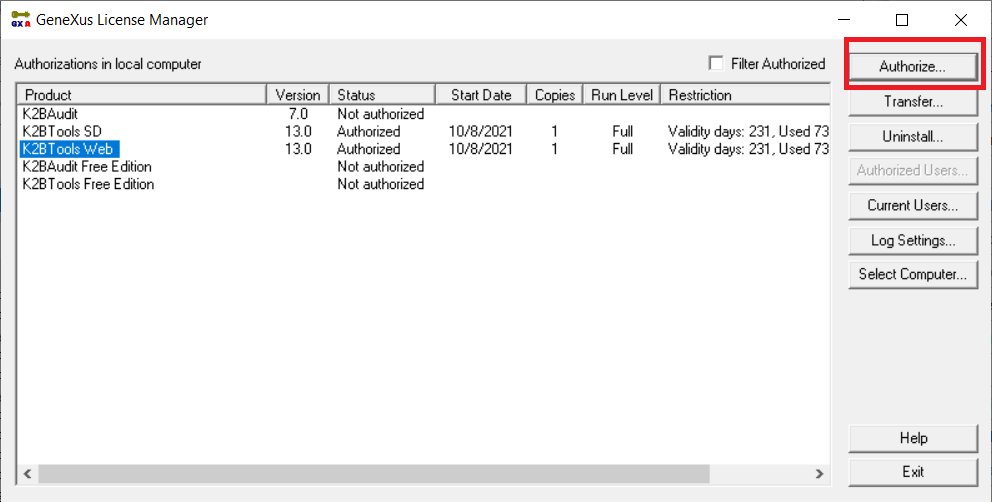 |
| K2BTools license manager |
(Your license manager may contain more products)
2.b - Select Authorize and then “Online Authorization” to request an authorization using a mechanism similar to the one used to request GeneXus licenses.
2.c - After the process is completed, an email with the authorization keys will arrive to your email inbox, like GeneXus authorization keys.
Download the file received via email to your computer and open it. The licenses will be loaded in the system.
|