| IMPORTANT: This page applies to K2BTools 11.3 onwards. For previous versions, see this page. |
| To import the GAM Integration Module follow these 3 steps: |
 |
Activate GAM by setting the "Enable Integrated Security" property to "True" in the KB's version
After setting this option, GAM will be active in the KB, and security controls will be added to control the access to all objects in the KB.
The security controls implemented by K2BTools will integrate with GAM to centralize the security configuration, and enhance the application's usability.
|
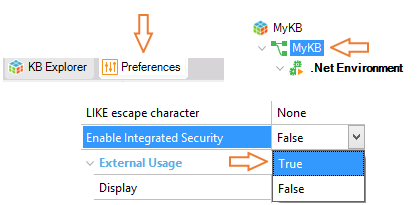 |
 |
Uncheck the "Web Panels" option and press "Yes".
GAM provides a standard backend that can be used to manage the module's configuration in runtime. K2BTools provides a clone for that backend created using K2BTools, creating a UI consistent with the rest of the application.
Because of this, we strongly recommend that the Web Administration module is NOT installed when activating GAM.
|
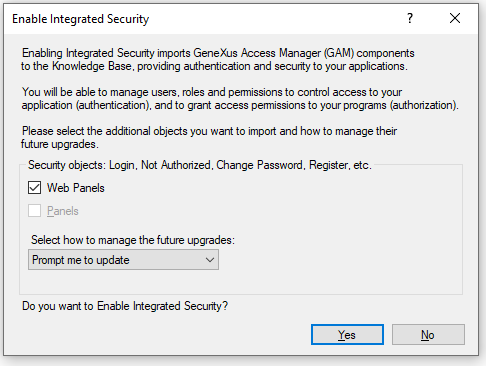 |
 |
Run K2BTools -> Install K2BTools GAM Integration Module
When this action is executed K2BTools will import the appropriate objects to the Knowledge Base, with two objectives:
1. Implementing the Web Backend
2. Integrating K2BTools security controls with GAM.
|
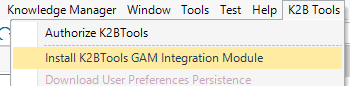 |
The web backend is available in English, Spanish and Portuguese.
Some parts of the module can be customized after the module is imported.
The developer must perform these customizations for some features to work, such as the "Recover Password" feature.
Read more details in the module customization page.
|