- K2BTools 13.0.3.13708 => GX17 U1, GX17 U2
- K2BTools 13.0.2.13706 => GX17 U0
- K2BTools 13.0.2.13283 => GX17 U0
- K2BTools 13.0.1.13271 => GX16 U11
The focus of this version is to:
- Enhance the user experience of applications generated by K2BTools by adding inline edit mode, timelines, infinite scrolling and more...
- Add new runtime customization options by letting application users define grid views, save and restore them from the database using the User preference persistence module.
- Improve the Design System Configuration Wizard, redesigning it to simplify its usage and give more options to the developer.
- Improve the migration process from previous versions, updating the theme object automatically.
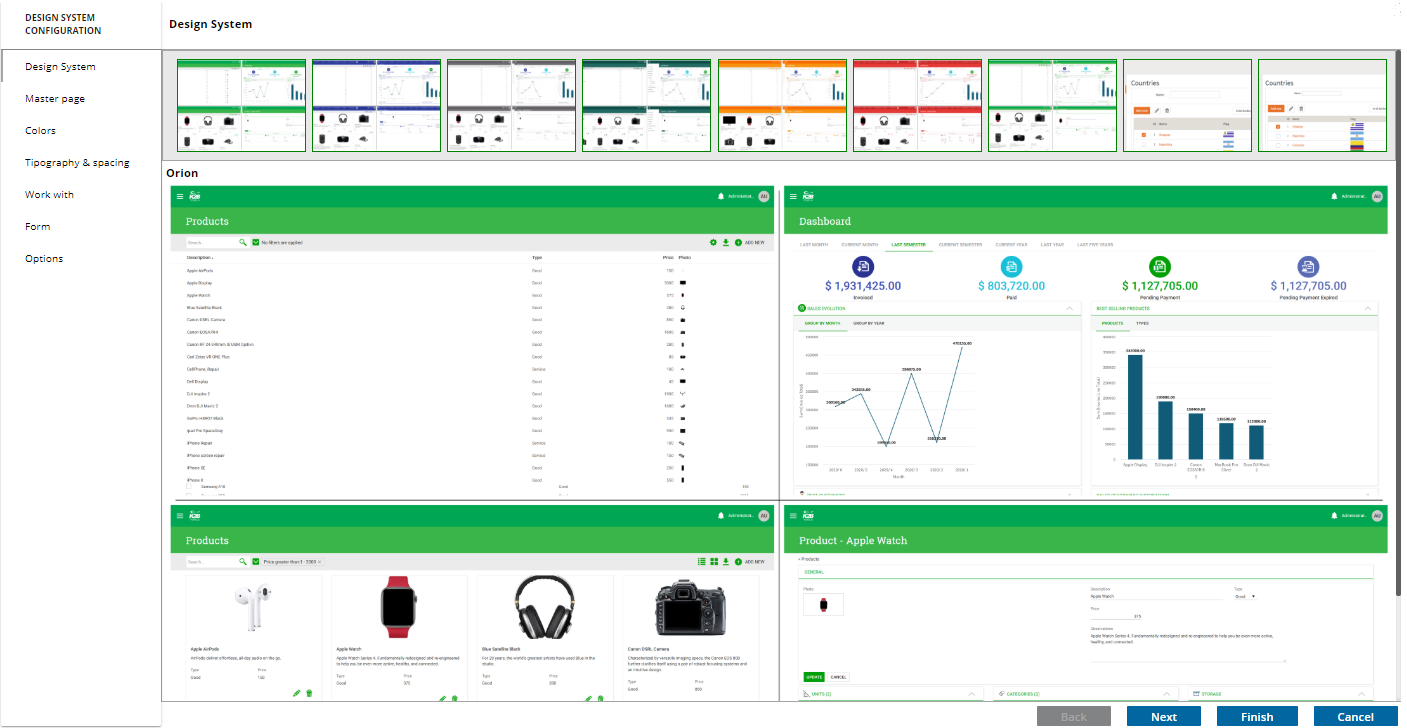 |
| Making user interface decisions |
The design system configuration wizard’s UX was improved. It’s user interface was re-designed using the upcoming GeneXus IDE User Interface defined by the Gemini Design System.
Previews were enhanced to provide a better understanding on how each change impacts the application’s UI. Options were relocated in clearer steps and the wizard’s performance was greatly improved.
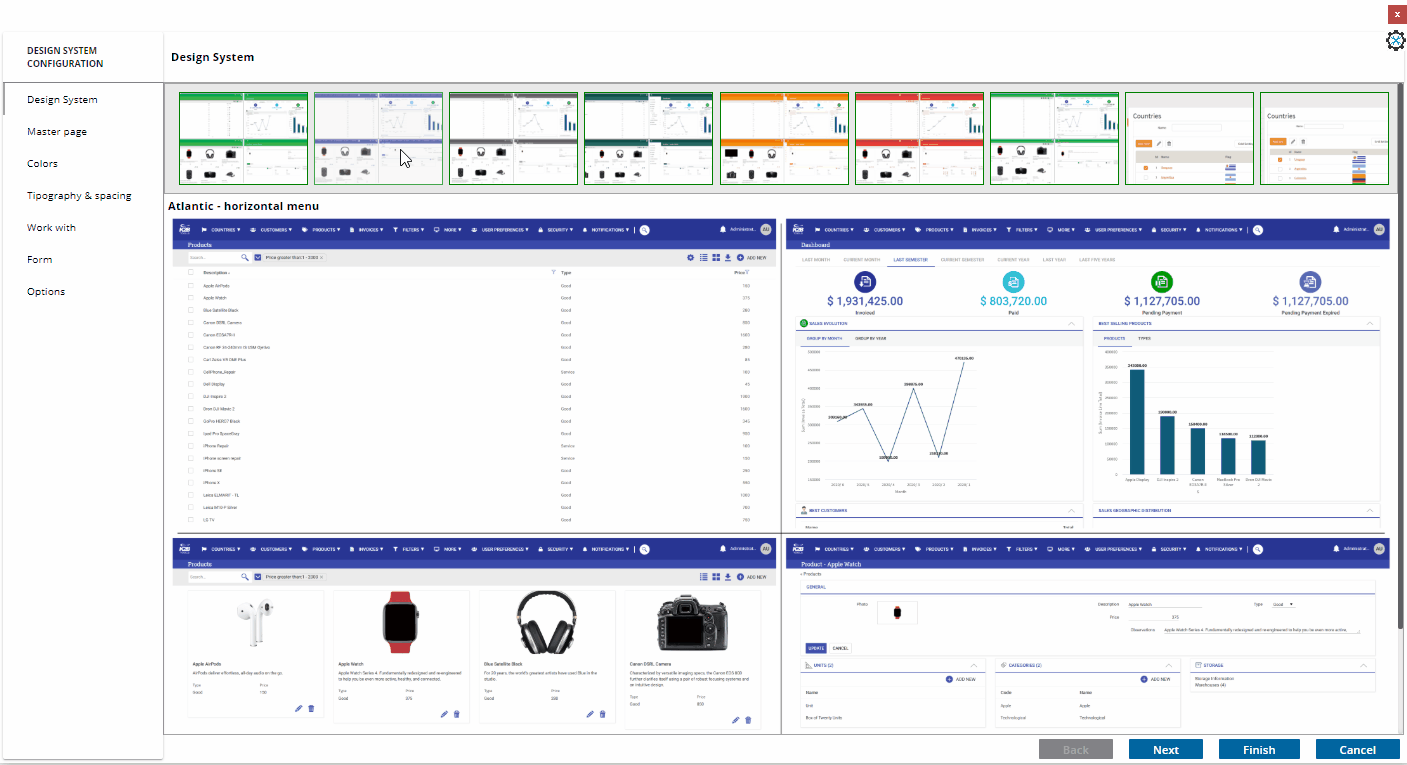 |
| Design System Configuration in Action |
Several pre configured design systems were added. They can be used on an “as is” basis or selected as a base and fine tune it later.
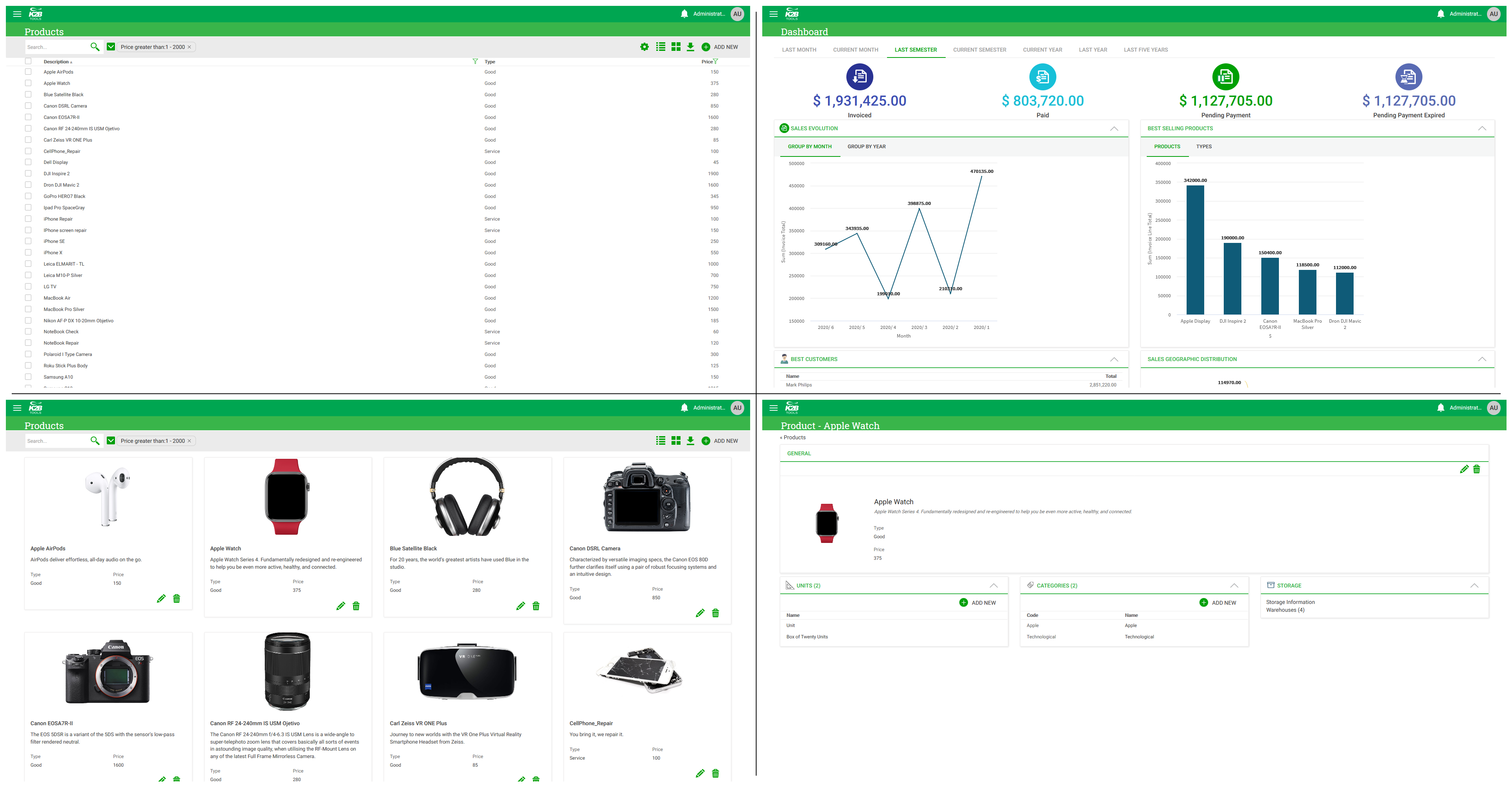 |
| Orion Compact |
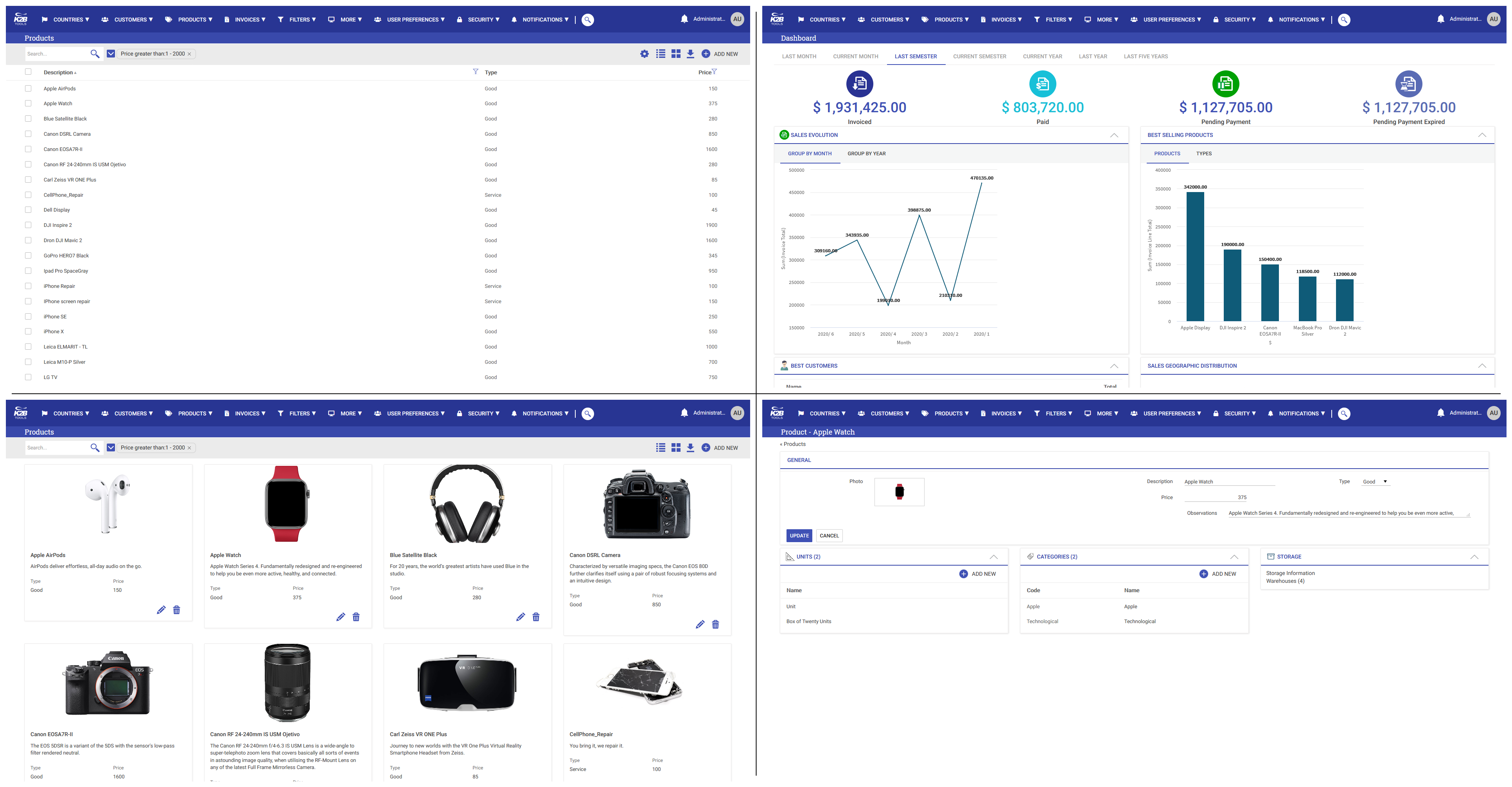 |
| Atlantic |
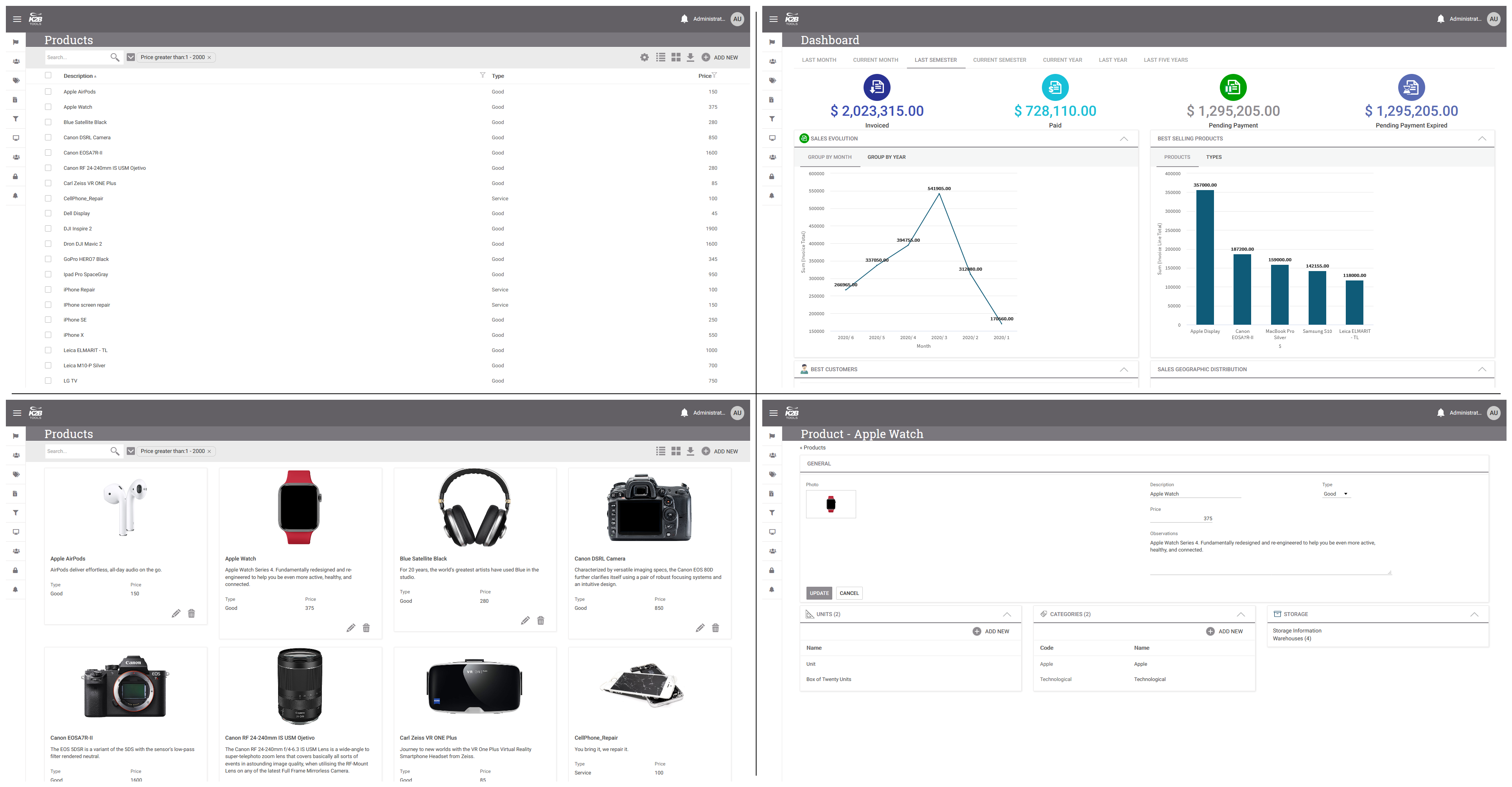 |
| Ash |
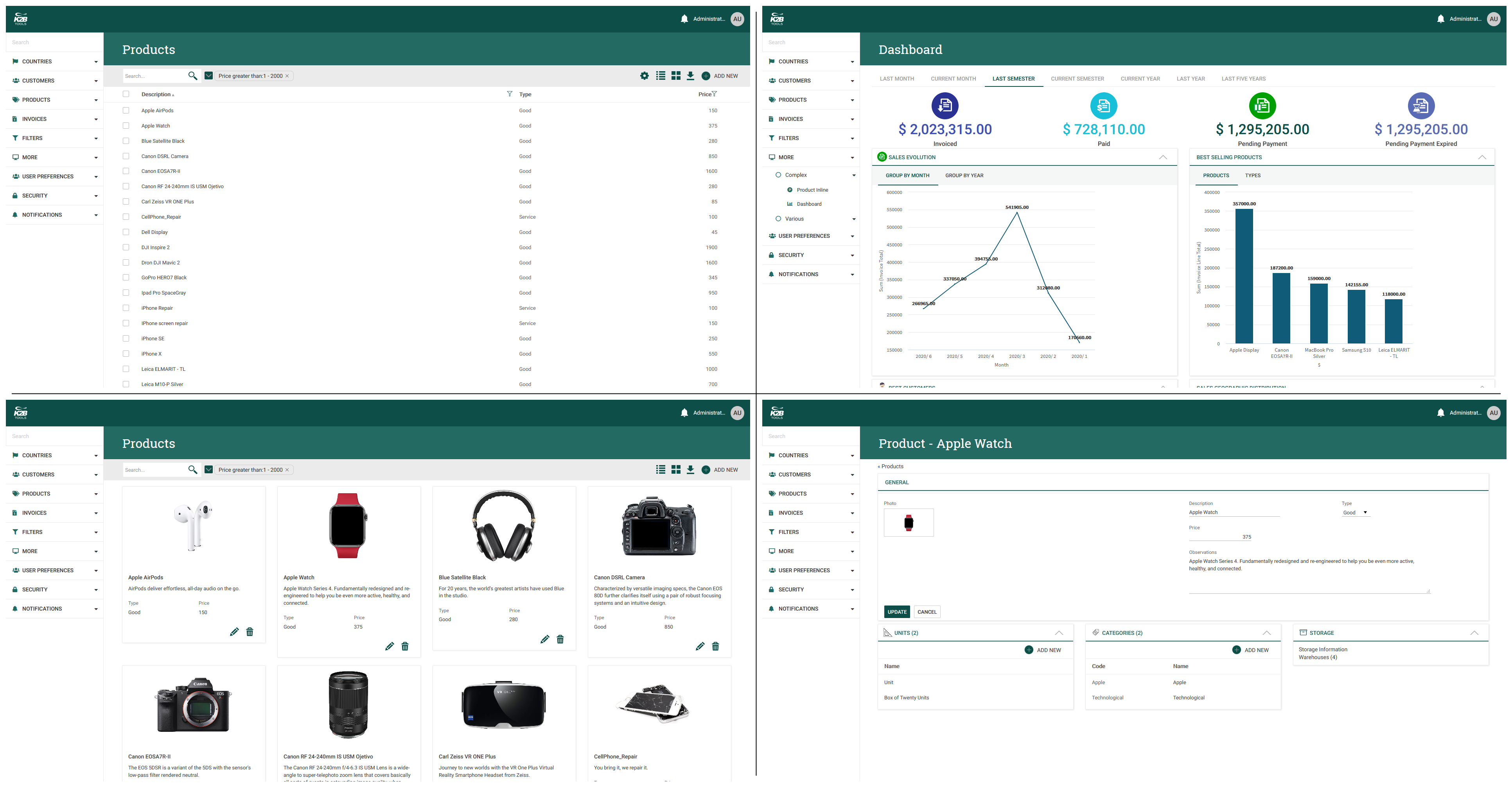 |
| Frog |
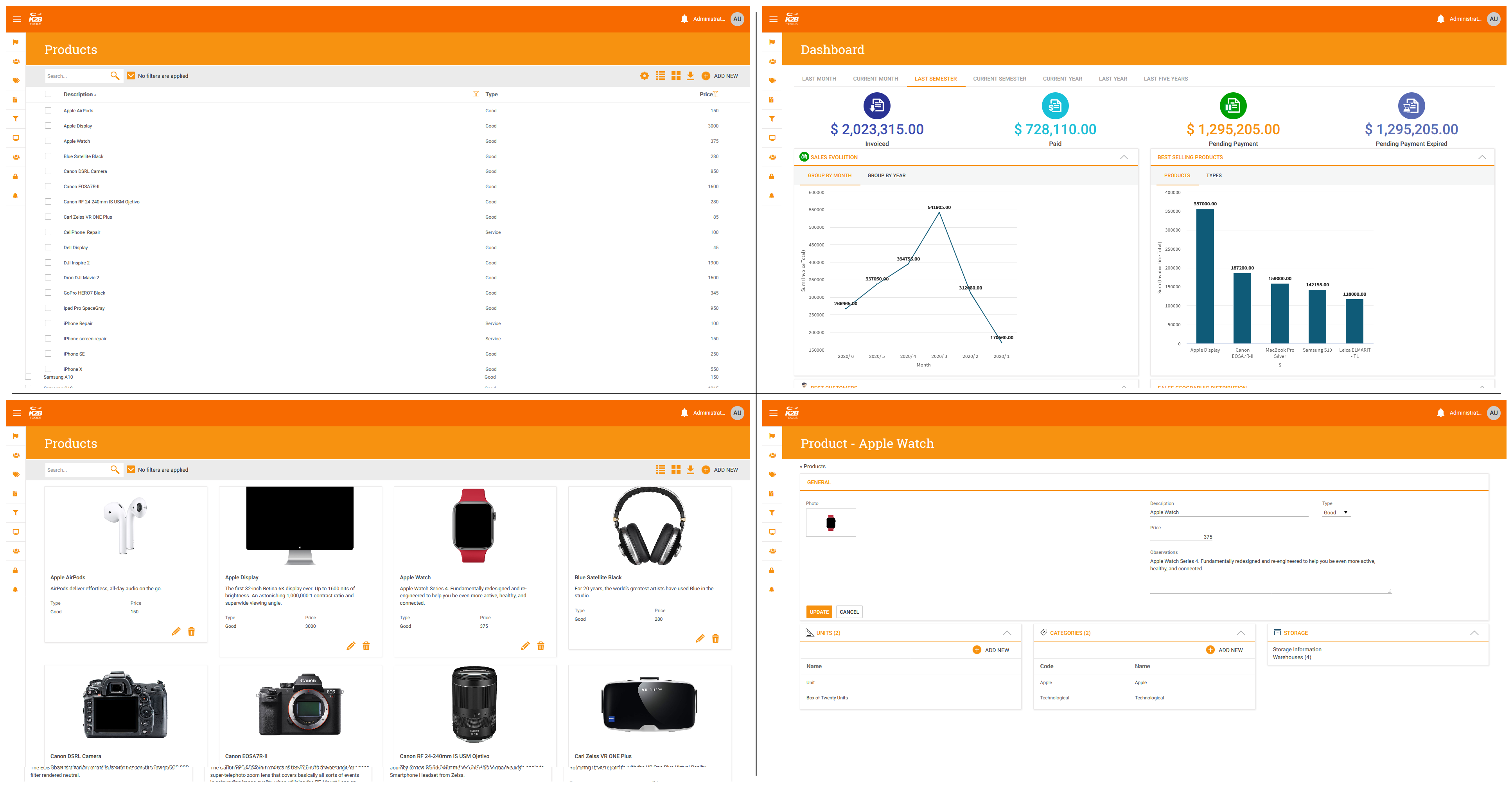 |
| Sunset |
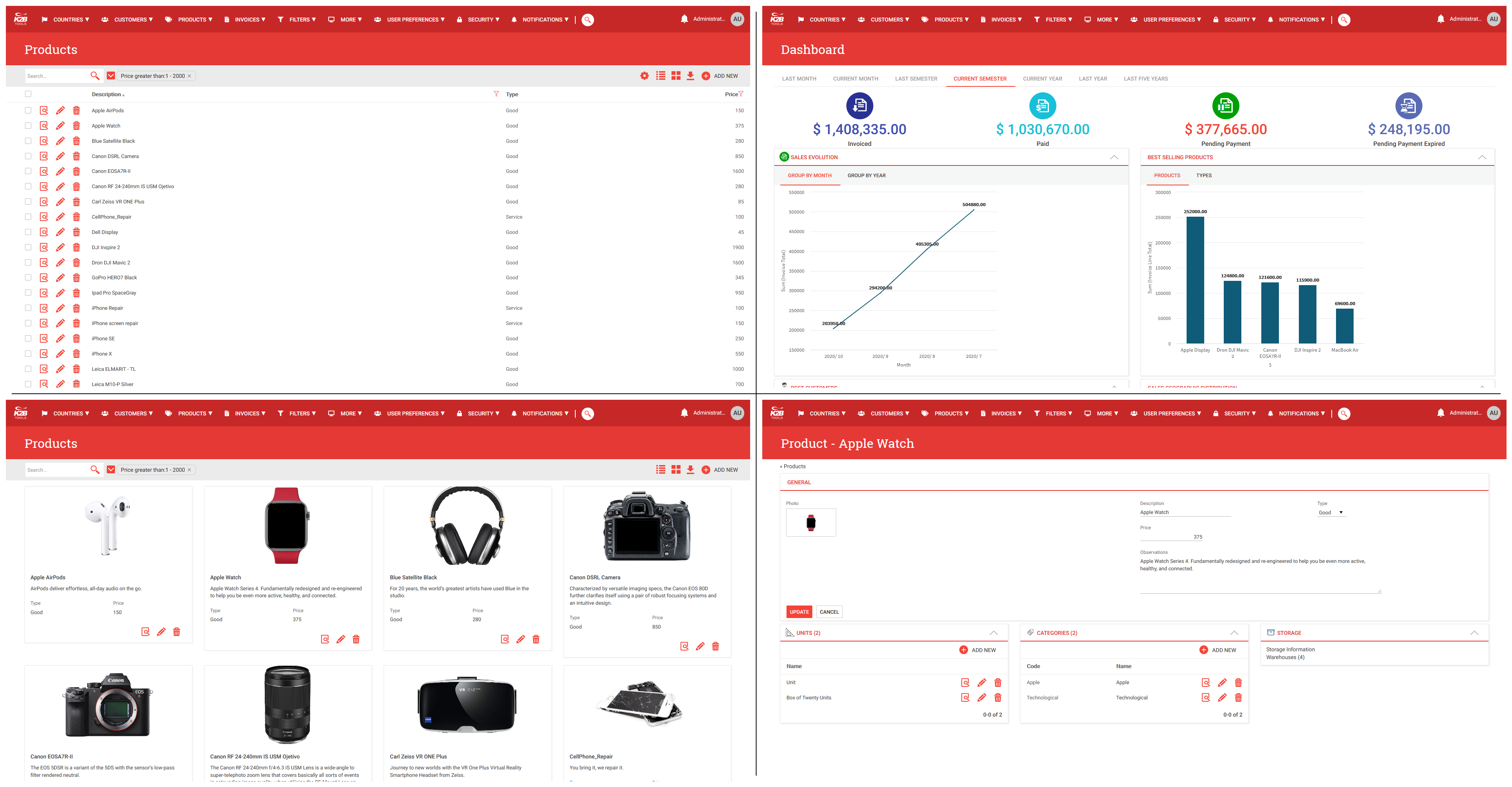 |
| Deimos |
For more information read Design System Configuration wizard
Create grid views and switch among them easily. This feature improves the application user experience and reduces development costs.
The same object may be customized by the end user to perform different tasks. Say, for example, the application user has to call customers about overdue payments, to contact disconnected customers to offer a new subscription or to promote a given plan among selected subscribers. Each use is best performed if the “work with customers” object has specific filters set, columns chosen, and in a specific order.
This is what Grid views are for. It lets you save by name the state of a grid, in terms of filters, order and columns and recover it later with a few mouse clicks.
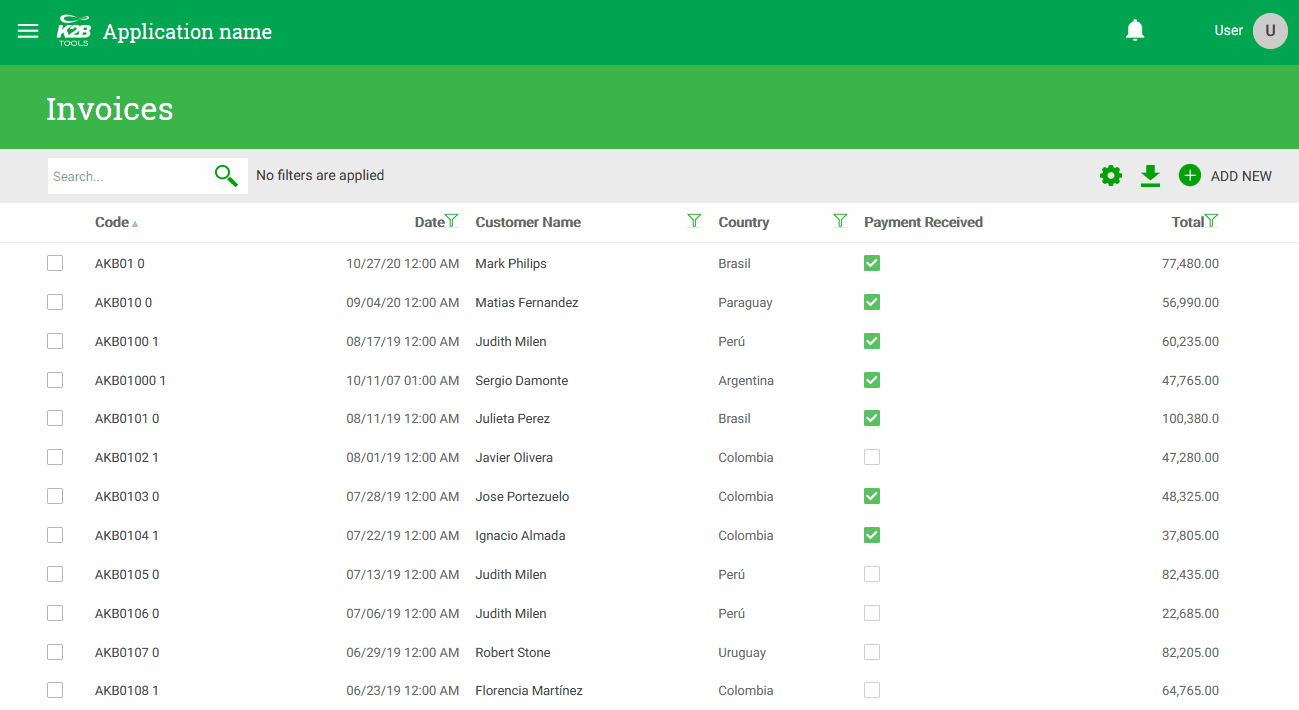 |
| Grid views in runtime |
A new version of the K2BTools User Preferences Persistence Module is released to store grid views in the database.
For more information read Grid views.
Work with is usually the most convenient user interface to interact with a given entity (customer, products, etc.). The way the application user adds or changes an entity item depends on the entities’ characteristics.
The "Inline" edit mode is a new way of adding or updating entity items in a grid. It is intended to be used for simple entities, usually with few attributes.
When the Inline mode is used, items are added at the end of the grid and updated in the row where they are shown. This involves no pop-ups or form changes.
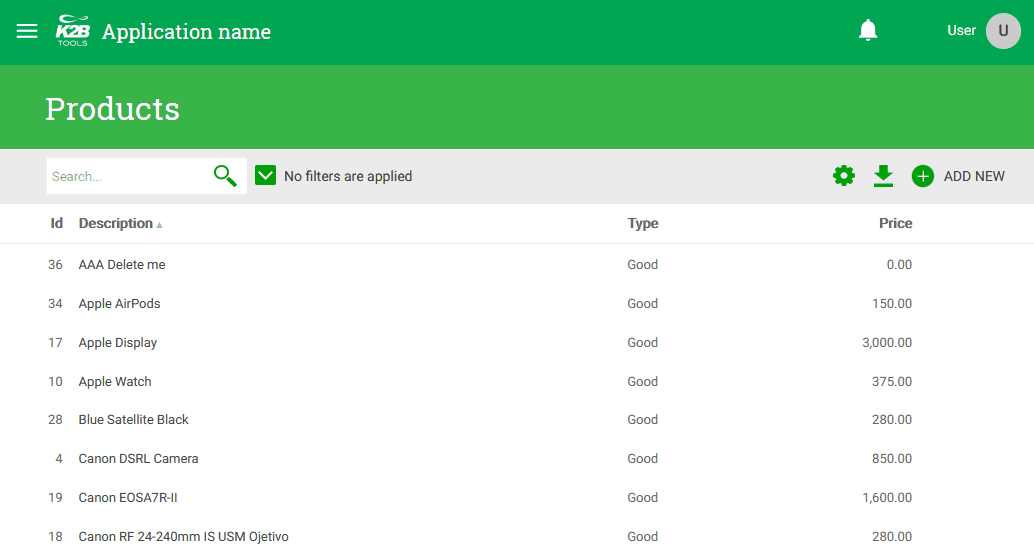 |
| Edit Mode = "Inline" example |
For more information read Edit Mode property
Presenting chronological data the right way helps the application user understand it. A medical record, the history of a document in a company, the events of a home security system, etc. are just a few examples of this type of data.
A Timeline Dynamic layout has been added to K2BTools to easy the process of presenting chronological data the right way.
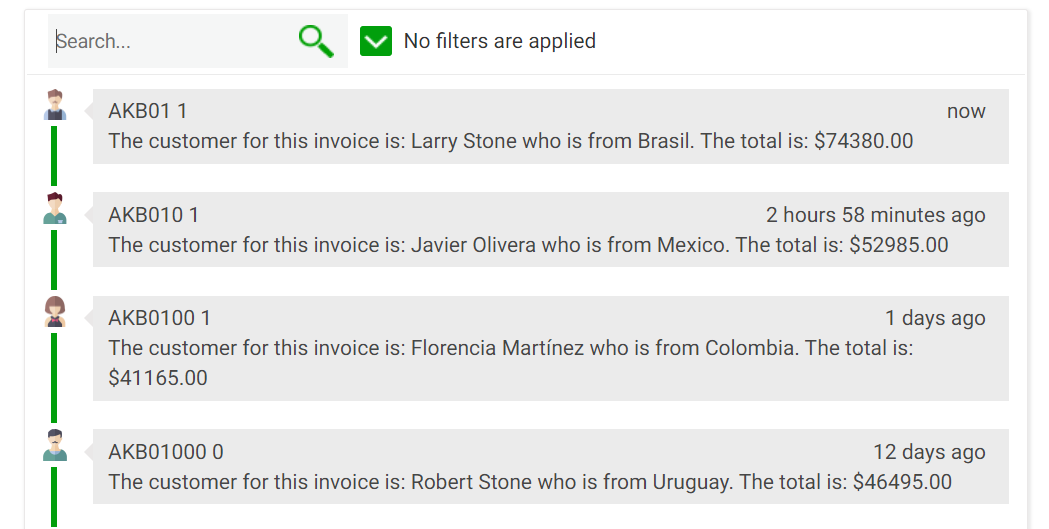 |
| Timeline dynamic layout |
The infinite scrolling feature is now available for all grids. If you wish to use it, change the “Paging Mode” property in the Grid columns, Free Style Section, or Layout content nodes associated with the grid.
When using infinite scrolling in GeneXus, the scroll bar may be associated with the grid or the form. In K2BTools, full screen grids (such as the ones typically used in work with interfaces) have their scroll bar in the form, while grids generated inside cards (such as those in sub work withs and web panels created with the designer) have their scrollbar in the grid.
 |
| Infinite scrolling associated to the form |
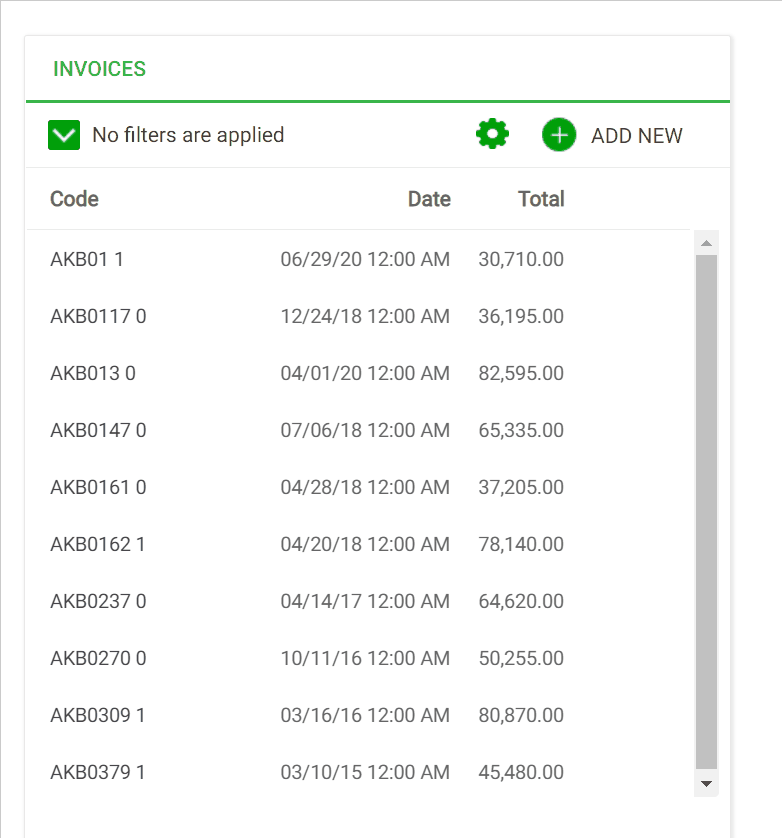 |
| Infinite scrolling associated to the grid |
For more information read Infinite scrolling paging mode
Starting with this version, theme upgrades try to keep your changes as much as possible. To accomplish this goal, instead of importing a new version of the theme, a new tool applies changes made to that object since the last version.
A new K2BTools tool analyzes changes made to a theme between two versions and stores the result in a file. The file is then used by another tool to modify the theme in your knowledge base to match the newer version.
Conflicting changes are reported as warnings or errors. The report should be used to fix any undesired change.
We expect that migrating among K2BTools versions will be even easier with this tool. For more information read Updating a K2BTools theme to a new version
- The grid settings menu can now be customized using the Grid settings layout object.
- The “Datepicker” and “Display Flat” properties are now available in SDT variables whose data type is date or datetime.
- It is now possible to set the “Encrypt URL Parameters” property in Entity Manager objects to values different from the one set in the Environment. For more information read Entity Manager and EncryptUrlParameters
- Default values for attribute descriptions were improved: we now use the Dynamic Textblock content feature to keep the definition in synch with the attributes definition without requiring a pattern reapplication.
- New property in K2BTools General Settings: The “Date Range Manual Input Type” property can be used to set the default value for that property in Filter nodes across the KB.
- The developer can now specify conditions in the Menu pattern to determine if a menu item should be included in the menu in runtime. This only applies to static menus.
- The “User preferences persistence” module can now be installed directly from the K2BTools menu in the IDE.
- The developer can now choose in K2BTools General Settings if excel exports should include all grid columns or only the columns selected by the user (when runtime column selection is available).
- The developer can now choose what value will be shown in reports, exports and filter summary for filters, attributes and variables of boolean datatype which are displayed in the user interface as checkboxes. This can be done using the CheckBoxChecked and CheckBoxUnchecked properties in K2BTools General Settings.
- Web Panel Designer:
- When creating actions with confirmation, the developer can now choose to include a U_ConfirmNo subroutine to handle that case.
- The “Popover” node is now supported in SDT Variables.
- The “Context help” property is now supported in Attribute nodes.
- GAM Integration module:
- It is now possible to define permission hierarchies.
- It is now possible to manage repositories.
- OAuth authentication types are now supported in the default login object.
- Event handling is now supported in the backend’s UI.
- The CAPTCHA external object is now supported in .Net core.
- The Connectivity Support property is set to Online for the procedures K2BIsAuthorizedActivityList and K2BToolsGetUseEncryption to implement the WA suggested in the SAC 37863.
- Combo actions always execute the first option after the first execution.
- Native fonts are now supported in the Design System Configuration wizard.
- When importing the Collaboration module some procedures could not be imported due to a missing field in the definition of the UserDataSDT.
- Problems when defining conditions for queries in Business Analysis view components were solved.
- Translations in the collaboration module’s configuration backend were improved.
- Alignment issues when using checkboxes with Description Layout = Left were fixed.
- Collaboration module: the user code field is now treated as case insensitive.
- Problems when using unicode characters inside CSS files were fixed.
- Universal data selector was not included in secondary views.
- Quotes in attribute descriptions were not treated correctly when generating excel files.
- The “Sort descriptions” property was implemented for Multiple Combo filters.
- Error messages were not shown correctly in the Popup edit mode.
- Problems in Popover visibility and positioning were fixed.
- Warning messages were added in cases where the developer must specify a Selection Key and has not done so.
- When using the Context Help property and the attribute’s description is shown on the left, sometimes the control occupied more space than available in its container.
- The UI for date range filters in the Extra Small screen size was improved.
- The K2BTrnForm pattern could not be applied in transactions exported using Only Structure = Yes.
- When the implementation for standard actions was replaced combo actions were not being processed.
- Translations in the Master Page were improved.
- Automatic refresh was not working properly for semantic date range filters with a manual option shown as one field.
- The preview option had an error that caused the feature to cease to work after the window inside the IDE was closed.
- The K2BToolsMsg procedure was improved, it now receives its parameters as “In” parameters.
- The UI for password fields with a “show password” button was improved.
- Exports and Reports now show descriptions instead of values for filters defined with control info values.
- SD Designer: the height of panels with tabs was fixed.
- Install K2BTools using the setup file downloaded in GeneXus Marketplace.
- If K2BTools licenses are not installed, install licenses as described in Requesting K2BTools licenses
- If K2BTools licenses are installed an upgrade of the licenses is required as described in Upgrading K2BTools licenses
- Open GeneXus.
- To upgrade a Knowledge Base to K2BTools 13.0
- Open the Knowledge Base
- In the GeneXus Development Environment Menu Bar, select K2BTools ->Reapply K2BTools and Build.
- Update the theme if needed. Updating a K2BTools theme to a new version
- Once this process have finished, you are ready to enjoy the new features of K2BTools 13.
- In any doubt contact support team: support@k2btools.com
- Error Message in edit inline when PK is not in the grid.
- Error was thrown when using edit mode = inline and there was a boolean field in the grid (bugfixed)
You can download the files, and copy them, in the GeneXus root directory or the GeneXusServer instance. After that perform a GeneXus.exe /install in the command line in case of a IDE installation, or restart application pool in case of installing in GXServer.
- GX16 13.0.1.13271
- GX17 U0 13.0.2.13283
- GX17 U0 13.0.2.13706
- GX17 U1 13.0.3.13708
|