|
This page explains the installation mechanism to install the K2BTools Fast Start GAM module into your KB.
Supported Environments:
- GeneXus: version GX15 U4 or higher.
- K2BTools: version 10.2 or higher
- Generators: Java or .NET
- DBMS: Any
- K2BTools must be applied in the knowledge base before installing the module.
- Set K2BTools up in the knowledge base
Apply a K2BTools pattern to any object to complete the set up.
- In the knowledge base, activate GAM by setting the property "Enable Integrated Security" to "True" in the KB's version. Also, set the "Integrated Security Level" property to "Authorization".
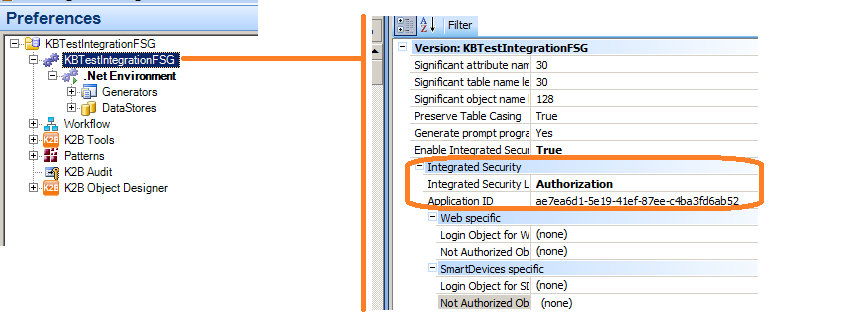 |
| Enable Integrated Security Property |
- A dialog similar to the following one will appear. Uncheck the "Web Administration" option and press "Install".
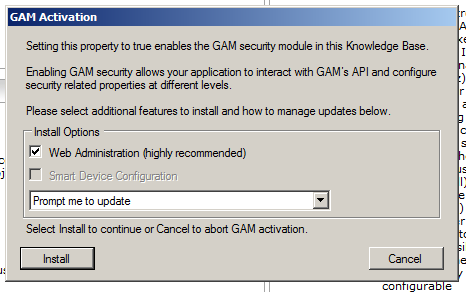 |
| GAM Installation Dialog |
- Set the property "Integrated Security Level" to "Authorization".
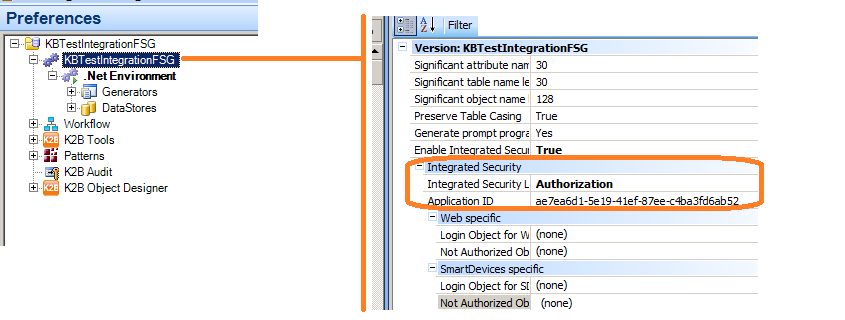 |
| Integrated Security Level Property |
- Download K2BTools Fast Start GAM export file and consolidate it in your knowledge base.
- Set the "Login Object For Web" and the "Not Authorized Object for Web" to "K2BFSG.Login" and "K2BNotAuthorized".
 |
| Version objects for web property |
- If you want the K2BTools Fast Start GAM Backend in Spanish go to environment properties, set TranslationType to Static and set Translate to language to Spanish. Spanish language is included in Fast Start GAM since version 7.0 only in K2BFlat and K2BOrion interaction
 |
| Translation Type Property |
- Run K2BTools-> ForceK2BToolsPatternApplications in order to reapply pattern instances. Build the KB to generate GAM security permissions.
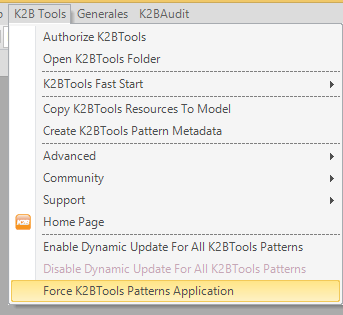 |
| Force Pattern Application |
IMPORTANT: After following these steps the module will be operational. However, some quick customizations are needed in order to get the password recovery feature working, and to tune up other features. It is recommended that you read the customization page after the installation.
If the following problem arises when importing the xpz : error: Error reading from export file., error: 'sdt:K2BSelectionItem' invalid value for property 'ATTCUSTOMTYPE' : Cannot convert value 'sdt:K2BSelectionItem'. (Variables, SelectedItem_Grid), error: 'sdt:K2BSelectionItem.FieldValuesItem' invalid value for property 'ATTCUSTOMTYPE' : Cannot convert value 'sdt:K2BSelectionItem.FieldValuesItem'. (Variables, FieldValue_Grid). error: 'sdt:K2BSelectionItem' invalid value for property 'ATTCUSTOMTYPE' : Cannot convert value 'sdt:K2BSelectionItem'. (Variables, AllSelectedItems_Grid), error: 'sdt:K2BSelectionItem' invalid value for property 'ATTCUSTOMTYPE' : Cannot convert value 'sdt:K2BSelectionItem'. (Variables, SelectedItems_Grid)
Follow this steps:
- Create a new WebPanel,
- Activate the desinger part and save the object (in order all basic objects will be consolidated)
- Import the fast start gam xpz again.
- Remove the recently created webpanel.
|