Service Builder provides two licensing options:
- A trial version, allowing developers to generate one Service Definition object. This can be accomplished by using the K2BTools Free Edition license. To do this follow Requesting Service Builder Licenses
- A full version, enabling developers to generate as many Service Definition objects as needed.
- Open LIcense Manager
- In GeneXus IDE go to: Tools => Service Builder => Authorize Service Builder
- This will open the Genexus License Manager
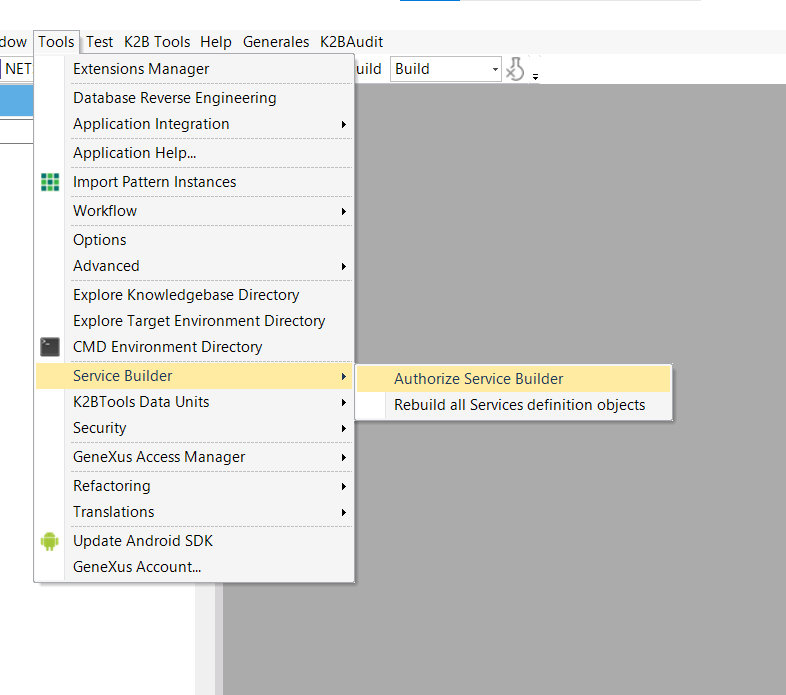 |
| Opening Service Builder License Manager |
- Authorize Service Builder
- In the GeneXus License Manager select the product Service Builder By K2BTools
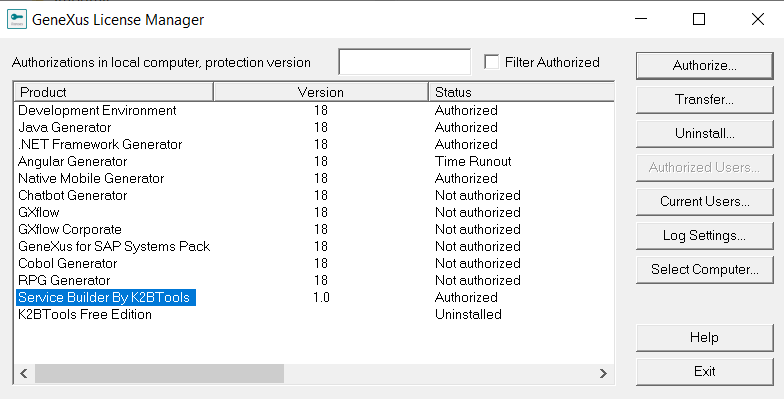 |
| Authorize Service Builder |
- Press the Authorize button.
- Request Licenses
- Select the request licenses option
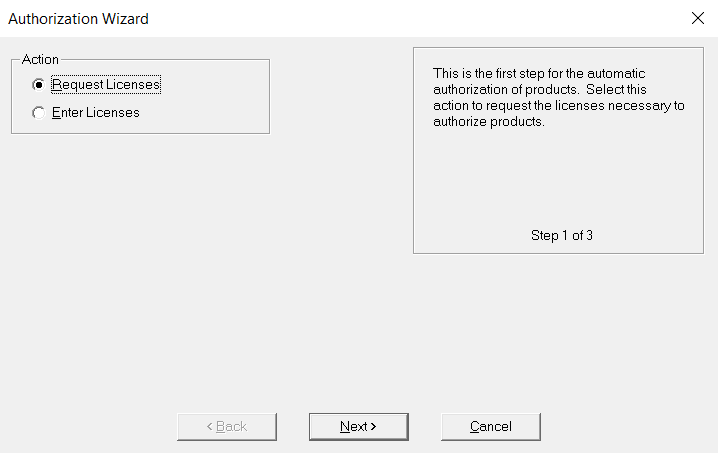 |
| Request Licenses |
- Choose the Authorize Online option
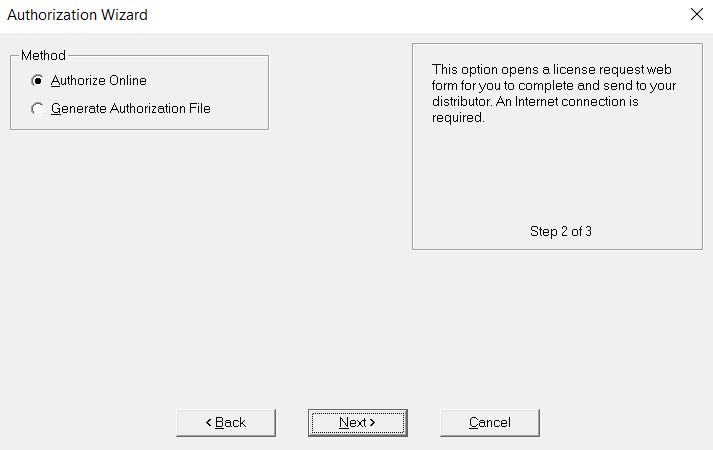 |
| Authorize Option |
- Verify that Service Builder By K2BTools is selected and press Finish
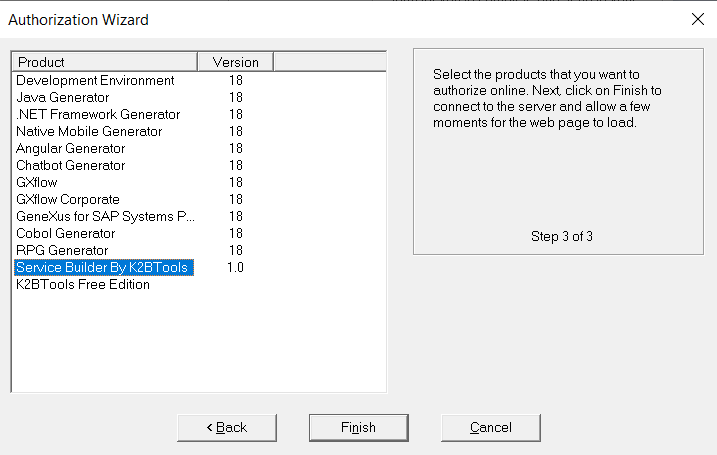 |
| Service Builder Request |
- Submit site code
- A web page will open with a Site Code.
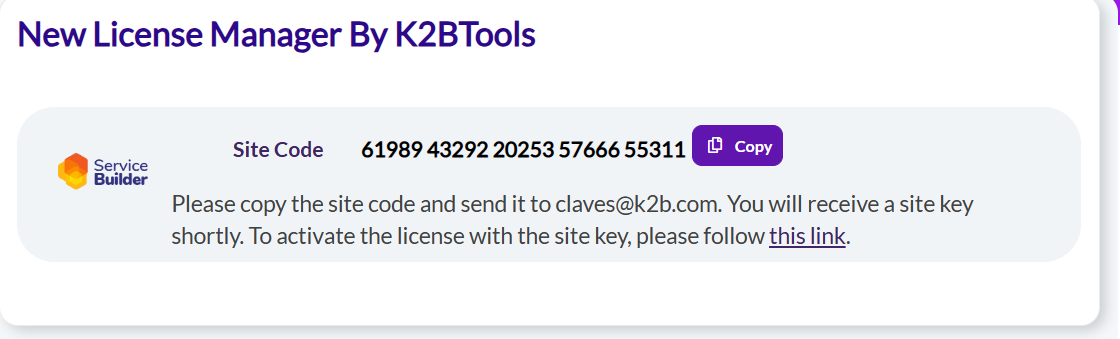 |
| Service Builder License Request |
- Press the Copy button and send the site code to: claves@k2b.com
- Complete the process
- Once the process is complete, you will receive a Site Key.
- For instructions on installing the licenses refer to this documentation
- Open LIcense Manager
- In GeneXus IDE go to: Tools => Service Builder => Authorize Service Builder
- This will open the Genexus License Manager
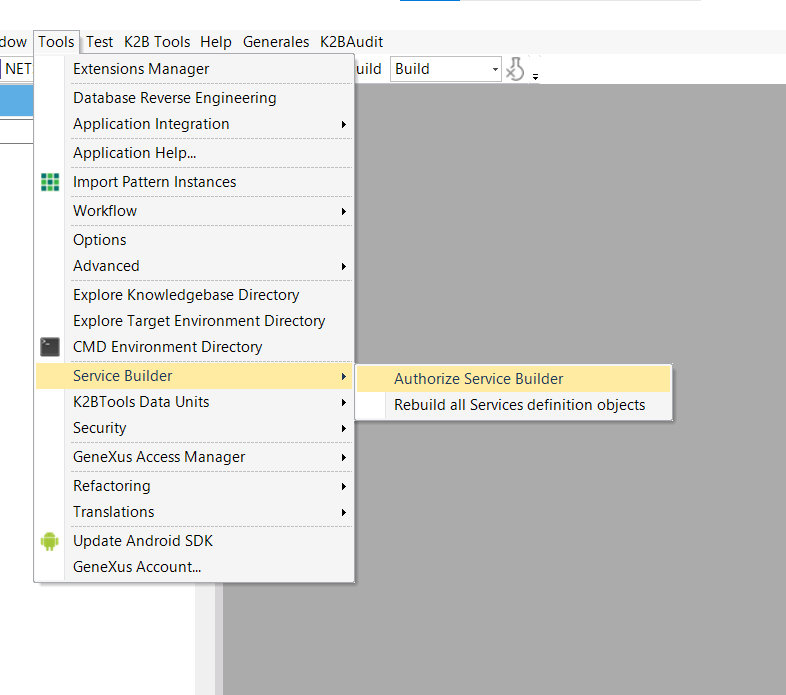 |
| Opening Service Builder License Manager |
- Authorize K2BTools Free Edition
- In the GeneXus License Manager select the product K2BTools Free Edition
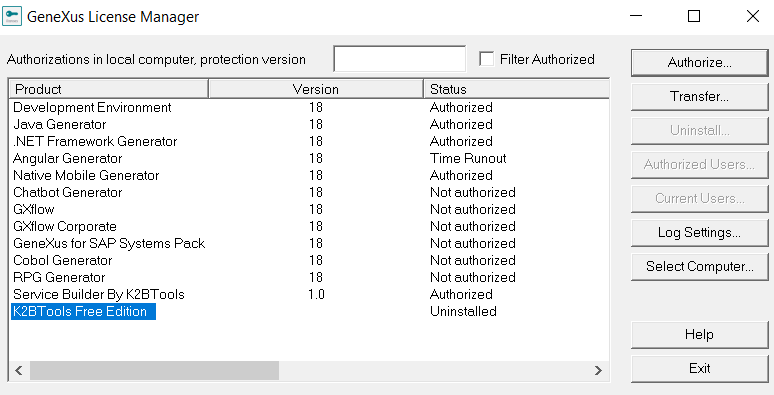 |
| Authorize K2BTools Free Edition |
- Press the Authorize button.
- Request Licenses
- Select the request licenses option
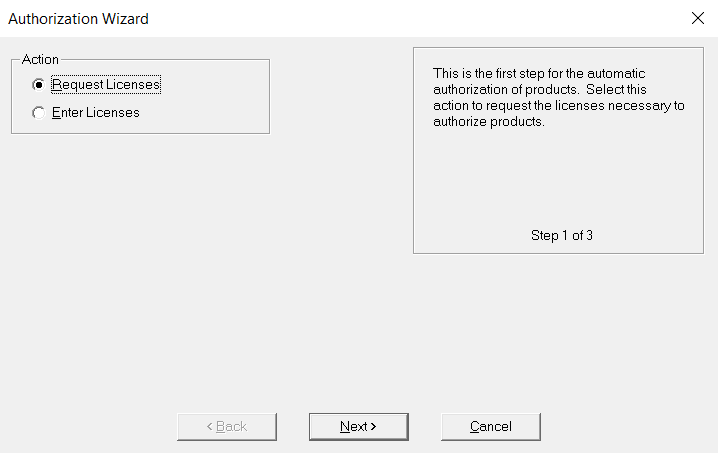 |
| Request Licenses |
- Choose the Authorize Online option
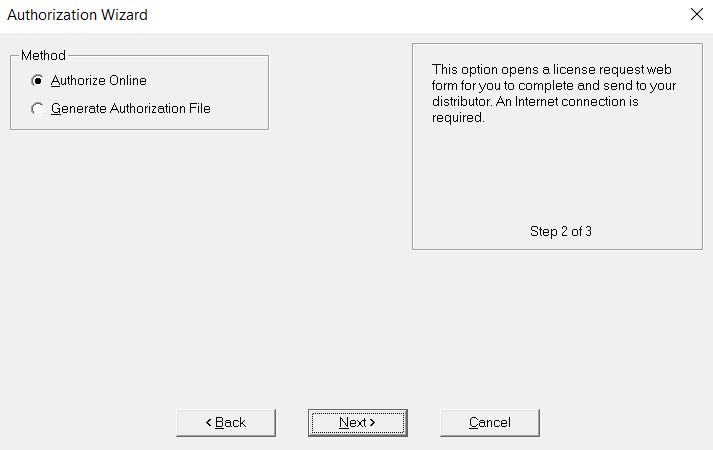 |
| Authorize Option |
- Verify that K2BTools Free Edition is selected and press Finish
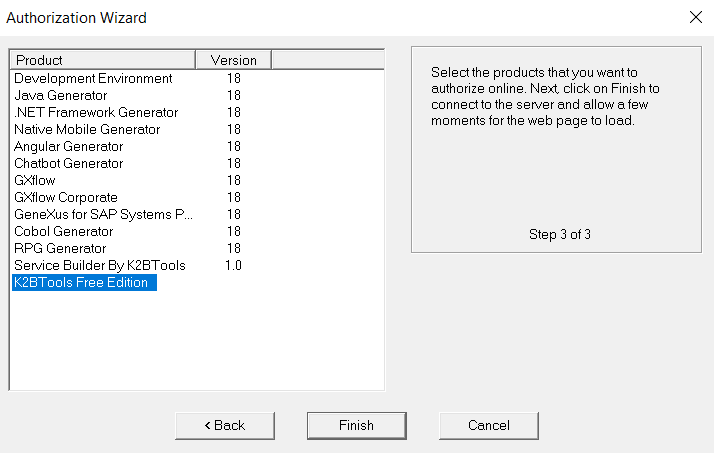 |
| K2BTools Free Edition Request |
- Obtain Site Key
- A web page will open. Log in with your GXTechnical User credentials (*).
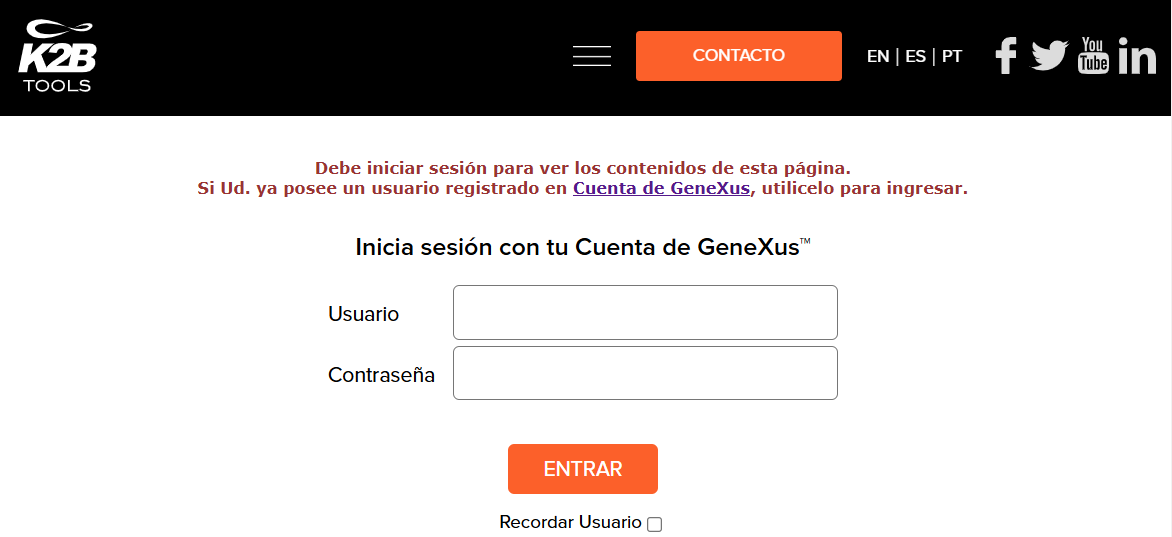 |
| Login with GXTehcnial |
- Press the confirm button to continue
- Download the Site Key
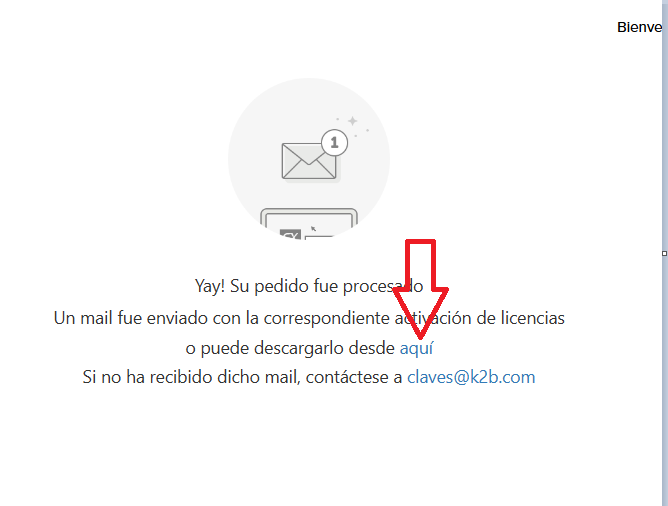 |
| Download Site Key |
- Install K2BTools Free Edition Site Key
- After downloading the Site Key file, simply double-click it.
- The license will be automatically authorized.
(*)Note:If the GXTechnical login fails, repeat the procedure as follows:
- In Step 3.2, instead of selecting Authorize Online, choose Generate Authorization File.
- Send the generated .gxa file to claves@k2b.com.
|