In this lesson we will learn how to audit a few transactions of the application. In order to do so, follow this steps:
- Go to GeneXus and click on the menu option "K2B Audit" and select "Open Audited Knowledge Base"
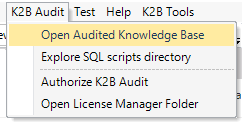 |
| Open Audited Knowledge Base |
- Click on the menu option "K2B Audit" and select "Manage Audited Transactions".
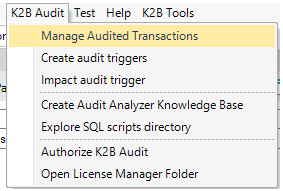 |
| Manage Audited Transactions |
- Now, it's time to select the transactions you are going to audit. In this case, we want to audit Product and Customer transactions:
- Click on "Customer" located inside "Transactions" and drag it to "Audited Trasactions" section.
- Click on "Product" located inside "Transactions" and drag it to "Audited Trasactions" section.
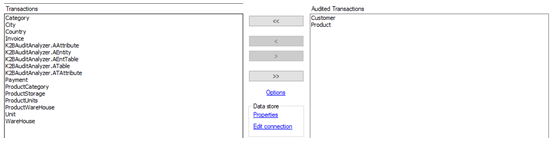 |
| Audited Transactions |
- Click on "Apply" to save the changes.
- Once selected the transactions you want to audit, it's time to create triggers. For this, go to menu option "K2BAudit" and select the option "Create Audit Triggers".
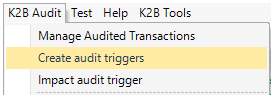 |
| Create Audit Triggers |
- Modifiying data:
- Now that our transactions are audited, we want to make a few changes in the database in order to see how our Analyzer Application works:
- Insert a new Customer.
- Delete the Customer you just inserted.
- Modify the price of the product with ID 1 (Leica ELMARIT - TL) from 1000 to 1500.
- Note: In this case we are going to use Genexus default insert, delete and update method, but it's possible to apply K2BTools patterns to Customers and Prouct transaction for this.
Now that we have modified data, it's time to see how Audit Analyzer Works.
|