As mentioned before, there is no need of having K2B Tools in order to use K2B Audit. For this particular lesson, we are going to use a component that needs K2B Tools patterns to be applied. This will show us a history of audited data inside K2BTools patterns Entity Services. We will also need to import a XPZ file in order for it to work. To apply the component, do the following:
- Go to Genexus and open "Product" transaction.
- Apply Entity Services pattern and Save.
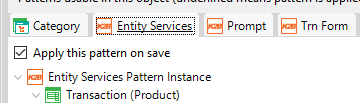 |
| Entity Services |
- Scroll to Entity Manager section, and add a "History Component" node to "Component Group" node and save.
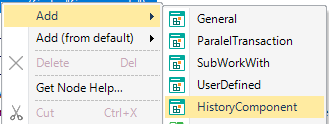 |
| History Component |
- Download the XPZ file from here.
- Go to Genexus and click on "Knowledge Manager> Import".
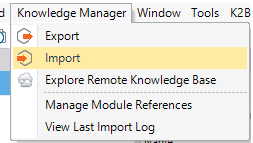 |
| Import |
- Load the XPZ and import it.
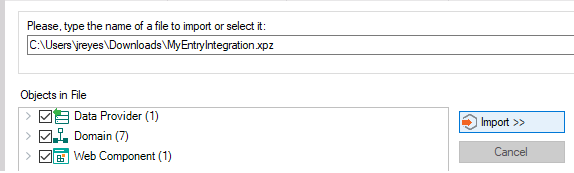 |
| Load XPZ |
- Build your Application and Run the Developer Menu.
- Go to WWProduct Web Panel and click on Leica ELMARIT - TL product description.
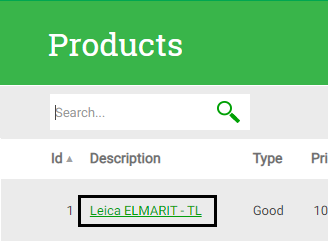 |
| Leica ELMARIT - TL |
- Click on History tab in order to Access Leica ELMARIT - TL History Component and see all the audited changes that were done to the product from inside its Entity Manager.
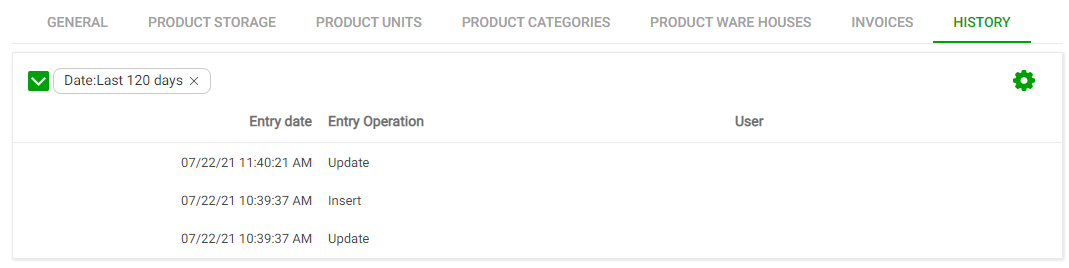 |
| History Component |
|