The Select transactions to audit dialog lets the developer to easily start or stop auditing transactions and perform several related tasks from a single dialog. It shows all Knowledge Base Transactions in either of two columns. On the left column, Transactions that are not audited. On the right one, those that are audited.
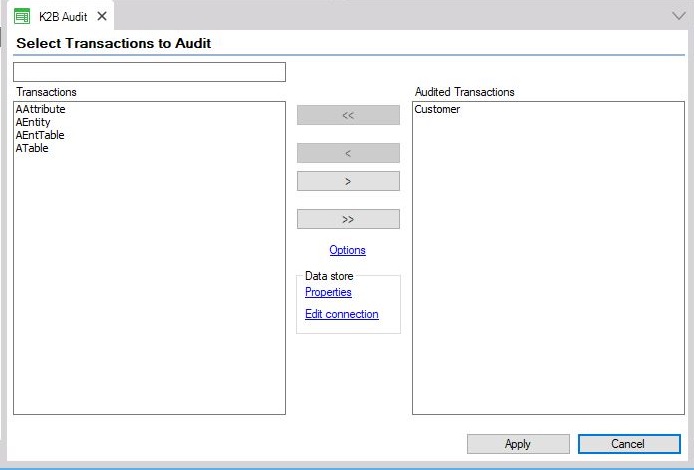 |
| Select transactions to audit Dialog |
A filter dialog is displayed on top of the left colum. It searches transactions that are not audited. The developer can use the same search patterns as in any GeneXus object search.
Buttons between columns can be used to start/stop auditing transactions. You can also drag and drop transactions between columns.
The Options text between columns displays K2B Audit preferences when selected.
The Properties text in the Data Store group, displays K2BAudit datastore properties.
The Edit connection text in the Data Store group, starts the standard GeneXus Edit Connection Dialog.
The Apply button is used to save changes made to both columns. It must be selected after moving transactions between columns to make the change permanent. It is disabled if no changes are pending.
The Cancel button restores both columns to the last Apply situation. It is disabled if no changes are pending.
|