K2B Activity log? is intended to be implemented using two Knowledge Bases, but it supports using only one. Each Knowledge Base has a "role". One Knowledge Base is the Logged one and the other the Analyzer one. The role of each one is specified by the Activity Log Knowledge Base Role preference?.
To generate activity log entries the developer works on the Audited KB.
To analyze the activity log the developer uses the Analyzer KB.
After installing K2BAudit, K2B Audit preferences are shown in the Preferences Tool Window. Open the Knowledge Base you want to audit and take a look at K2BAudit Settings.
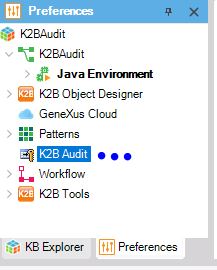
Find the Activity Log Knowledge Base Role property, it should have the None value, meaning that K2B Activity Log is not active for this Knowledge Base.
When Activity Log Knowledge Base Role preference? value changes to Logged or AllRoles, a dialog is displayed to confirm your intention to start using K2B Activity Log in the Knowledge Base. A confirmation is requested as several objects are imported in the KB.
You shoud select the value Logged if you want to have a separate knowledge base for Activity Log Analyzer. If you want to have only one knowledge base, select the AllRoles value.
After importing required objects you will see more preferences and the K2B Audit menu is enabled.
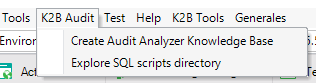
If you are using K2BTools, this is automatic. Many API calls are automatically generated by K2BTools when the Activity Log is enabled. The developer can control what is logged by changing the Activity Log property.
The developer can add API calls wherever desired to cover information requirement needs. Usually, Activity Log API calls are added to the beginning of a program (to signal the application user had executed it), when
Using the application generated by Activity Log Analyzer Knowlege Base you can take a look at the application usage. A couple of analysis objects are included. Feel free to add all analysis objects you need.
|