- In the “Customer Invoices” node, right click and go to actions, then execute the “Add Grid From Transaction” option.
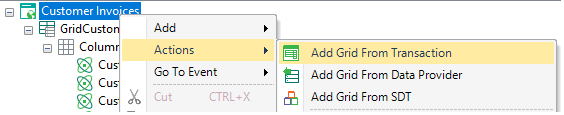 |
| Add grid from transaction example |
- Select the “Invoice” transaction and choose to create a standard grid using attributes.
- Delete all attributes except for "InvoiceCode", "InvoiceDate", "InvoiceExpirationDate" and "InvoiceTotal".
- Delete all filters.
- Set the "Conditions" property of "GridInvoice" to "CustomerId=&Selected_CustomerId".
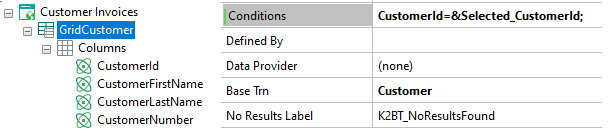 |
| Grid Condition |
|