In this excerise, we are going to create an event that will notify users that are subscribed to a invoice when it is paid.
Notificactions Menu
First of all, the application's menu should be updated to include the notifications and collaborations module backend's menu. To accomplish this, you have to:
- Open the "K2BMainMenu" pattern instance
- Add a new "SubMenu" with code "Notifications"
- Add an "IncludedMenu" node.
- Set the "Instance" property in that node to the name to Notifications Module Menu.
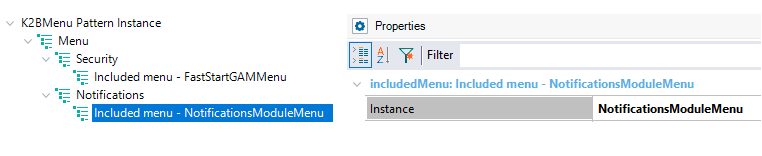 |
| Notifications Menu included in main menu |
- Build your application.
Creating the event type
Note: For this part you will have to download the following image (Calendar.png).
Now that the Notifications menu was added, it is time to access the backend and add the event.
- Access to "Event Types" web panel located inside the Notifications menu.
 |
| Event Types |
- Click on "ADD NEW" in order to insert the following event:
- Entity name: Invoice
- Type name: PaymentReceived
- Type distribution: Public Subscribers
- Events Policy: Only one
- Small Icon, Medium Icon, Large Icon: Calendar.png
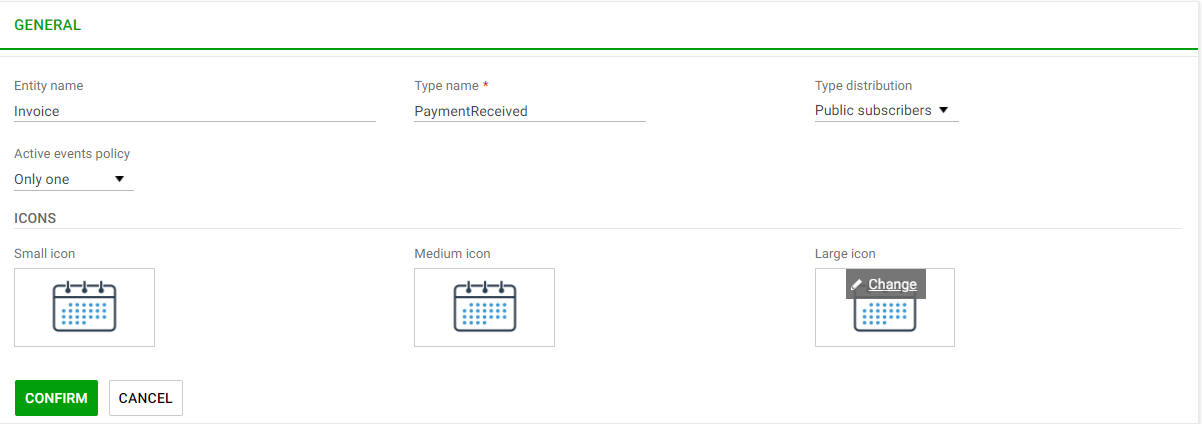 |
| New Event |
- Confirm the new event.
Customizing Notifications
Once the event is created, it is possible to customize notifications related to this event.
In order to do so, follow these steps:
- Access "Event type" web panel located in the notifications menu.
- Click on "PaymentReceived" event.
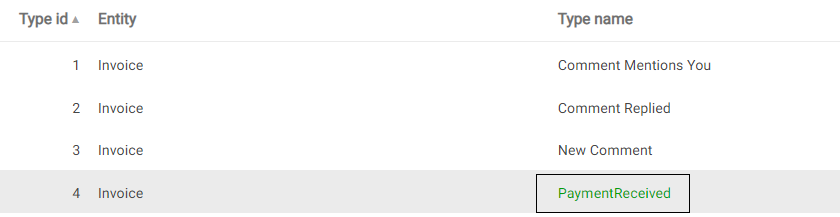 |
| PaymentReceived event |
- Click on "ADD NEW" delivery media and insert a new delivery media with "Media Code": Web Notification."Enabled by default": True
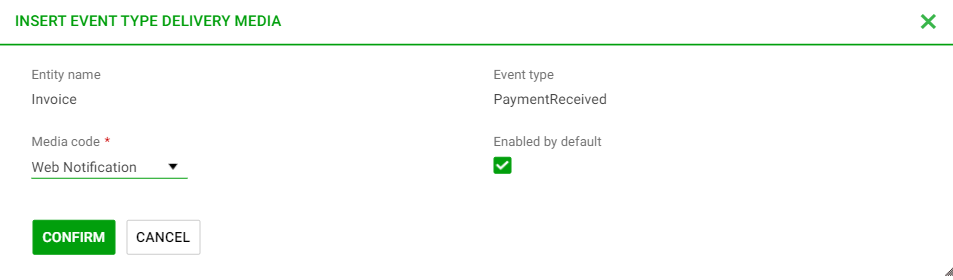 |
| New Delivery Media |
- Click on "ADD NEW" message templates and add the following templates:
- Template code: "Web Action Caption". Template text: "View Invoice".
- Template code: "Web Notif Text". Template text: "The Invoice %InvoiceCode% of customer %CustomerName% has been paid.
|