In this exercise we are going to learn how to enable desktop notifications inside the notifications and collaborations module.
In order to do so, follow these steps:
- Access "Event type" web panel located in the notifications menu.
- Click on "PaymentReceived" event.
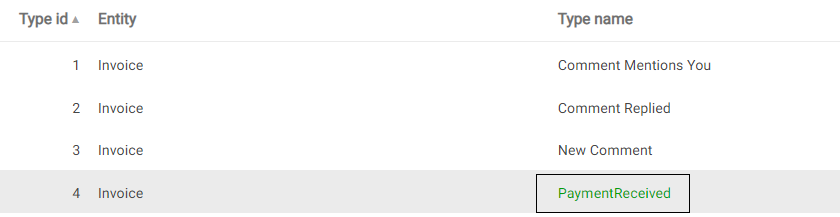 |
| PaymentReceived event |
- Click on "ADD NEW" delivery media and insert a new delivery media with "Media Code": Desktop Notification."Enabled by default": True
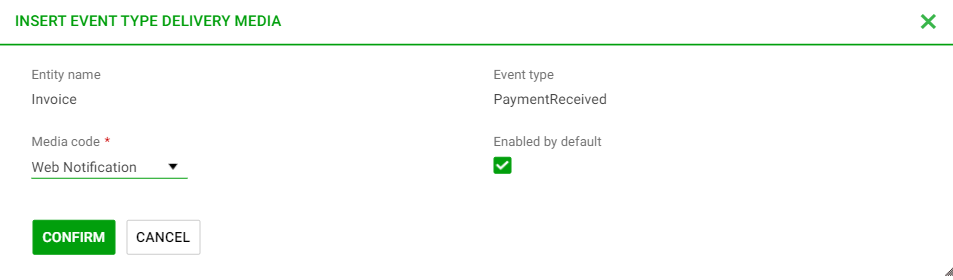 |
| New Delivery Media |
- Click on "ADD NEW" message templates and add the following templates:
- Template code: "Web Action Caption". Template text: "View Invoice".
- Template code: "Web Notif Text". Template text: "The Invoice %InvoiceCode% of customer %CustomerName% has been paid.
|