- Open Invoice transaction.
- Go to "Patterns" part and select "Entity Services" pattern.
- In the "Filters" node, add a new "Filter Attribute" with the following properties:
- Name (Id): CustomerId.
- Based On: CustomerId.
 |
| Filter Attribute |
- Add a "Control Info" to the CustomerId filter with the following properties:.
 |
| Control Info |
- Control Type: Dynamic Combo Box K2BTools
- Data Source From: Attributes.
- Item Value: CustomerId.
- Item Description: CustomerName.
- Item Images: CustomerPhoto.
- Item Details: CustomerNumber.
- Item Trailing Text: CustomerBirthday.
- Item Category: CountryName.
- Build your application (F5) and see the results in runtime by opening WWInvoice Web Panel.
- Open Invoice transaction.
- Go to "Patterns" part and select "Entity Services" pattern.
- Click on the control info added in the previous step and change the following property:
- Control Type: Suggest K2BTools
Note: If you cant see the results, try clicking on "Apply pattern" from K2BEntityServicesInvoice instance located in the KB Explorer.
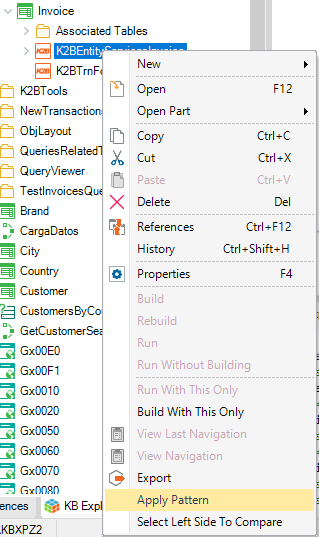 |
| Apply Pattern |
- Open Invoice transaction.
- Go to "Patterns" part and select "Entity Services" pattern.
- Click on the control info added in the previous step and change the following properties:
- Control Type: Toggle K2BTools
- Item Details: (none)
- Item Trailing Text: (none)
- Build your application (F5) and see the results in runtime by opening WWInvoice Web Panel.
Note: If you cant see the results, try clicking on "Apply pattern" from K2BEntityServicesInvoice instance located in the KB Explorer.
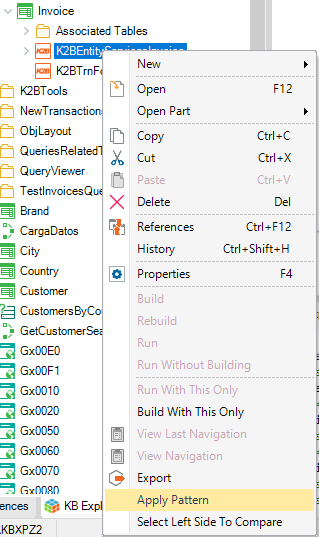 |
| Apply Pattern |
|