In this exercise, we will configure the library to understand its behaviour.
- Execute the application. As we activated GAM for this application, when an user tries to access a web panel without logging in first, the login screen will appear.
- In the Login Page, enter the username “admin” with password “admin123”. These are the default values for a new GAM installation.
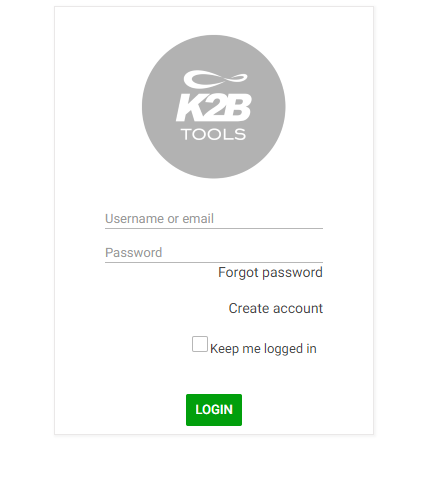 |
| Login page |
- Click on the “Security -> Home” menu option.
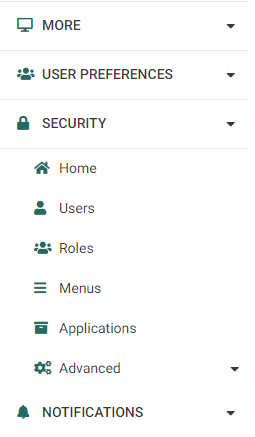 |
| Security menu option |
- Go to users and create a new user. Remember the username and password you select!
- Open another browser or an incognito window, and log in with the user you just created. As this user has no permissions assigned, it will not be able to access anything.
- Return to the browser where the “admin” user is logged in.
- Go to the “Roles” section and create a new role.
- Open the “Permissions” tab for the role, and assign the “country_Execute” and “customer_execute” permissions to that role.(If you don´t see the permissions, change the Application filter value in the permissions UI)
- Return to the “Users” section, and assign the newly created role to the user, by entering the user’s definition and going to the “Roles” tab.
- Return to the other browser and refresh the page.
- Now, the user can access the "Countries" and "Customers" options, but it cannot perform any action.
- Check that the Menu is only showing the "Countries" and "Customers" options.
- Try accesing the entity manager of a customer.
- Change via URL, the mode from DSP to INS, and check that a NotAuthorized UI is shown.
- In the administrator’s browser, go to the role definition and add “customer_FullControl”.
- See how it affects the user logged in the other browser.
- See how it can perform operations in the Customers.
|