Sometimes grids contain a lot of filters. In many cases, a large number of those filters are used sporadically. Advanced filters can be used to create a better UI for the filters interface, where the user can choose which filters to use in each case.
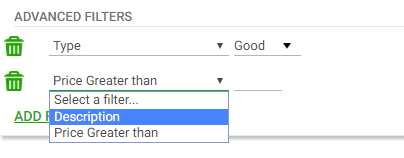 |
| Advanced Filters In RunTime |
In this exercise we are going to learn how advanced filters work.
- Go to the EntityServices instance associated with the "Invoice" transaction.
- Go to its "WorkWith" node.
- Remove "CityId" filter.
- In the "Filters" node add an "Advanced Filters" node.
 |
| Advanced Filter Node |
- Under "AdvancedFilters" add the following filters:
- CustomerLastName
- Name: "CustomerLastName"
- BasedOn: "CustomerLastName"
- CityId
- Name: "CityName"
- BasedOn: "CityId"
- Description: "City"
- Add a ControlInfo to the filter with the following properties:
- ControlType: Dynamic Combo Box
- Item Values: CityId
- Item Descriptions: CityName
- Apply the instance and run the application.
- See how the advanced filters work. Try adding and removing filters.
|