In this excercise you will learn how to add a Secondary view to a Work With.
- Open the Entity Services of the transaction "Customer".
- Right click on "Work With" node and select the option "Add Secondary Grid View".
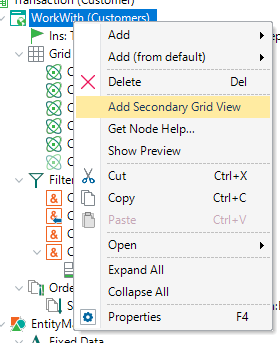 |
| Add Secondary Grid View |
- Select the layout "Card With Summary".
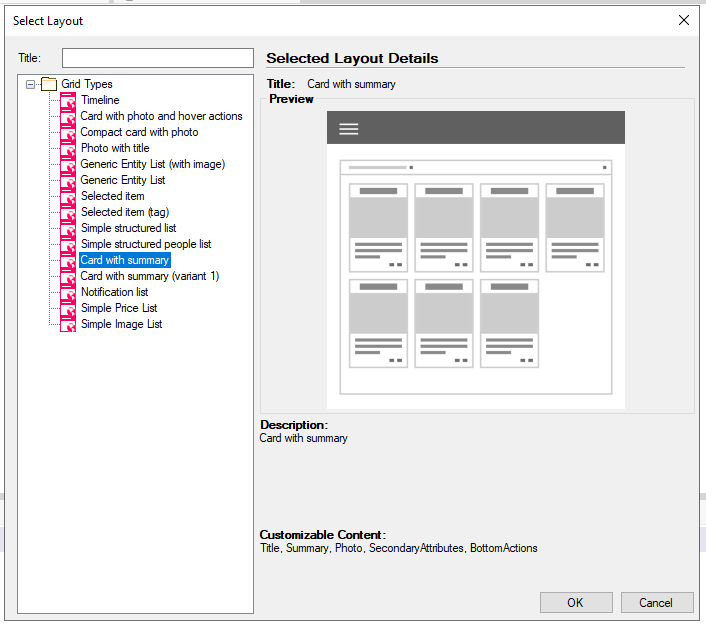 |
| Layour Card With Summary |
- Set the attribute "CustomerSearchResult" as the "Summary".
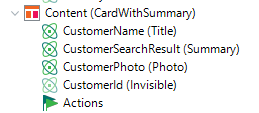 |
| Summary |
- Build your application (F5) and see the result on runtime.
Note: You have to click on this icon in order to acces your secondary view.
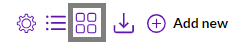 |
| Secondary View |
|