Note: Change K2BTools UI was superseded by Design System Configuration wizard as of K2BTools version 12.
K2BTools provides several options on how to generate the application's UI. The developer can choose if the application should be generated using Responsive Web Design or not, and then choose the colors that should be used.To simplify these choices, the "Change K2BTools UI" action was introduced in K2BTools 8.1.
This action can be used at any point in the development process to change the UI.
Important: Before using this tool, at least one instance of a K2BTools pattern or a Web Panel created with Web Panel Designer must exist in the KB.
This action is available inside the "K2BTools" menu in the GeneXus IDE, as shown in the following image.
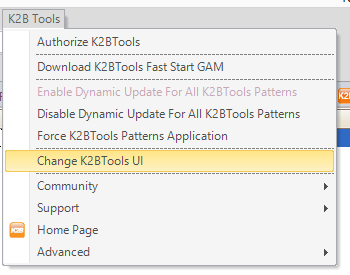 |
| Change K2BTools action |
When this option is executed, a wizard will appear to help choose the best option. In its first step, it will prompt the developer for the desired Web Form Generator: Responsive vs. Previous Version Compatible.
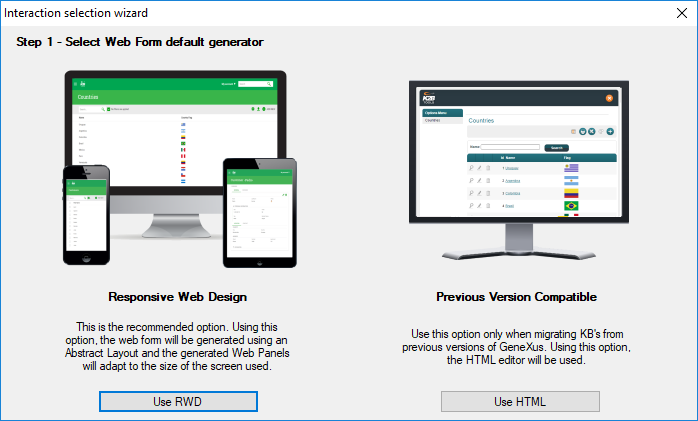 |
| Web Form Generator selection |
After a generator is selected, the final step will be displayed to the user. In this step the developer can choose among variants of the themes included with K2BTools.
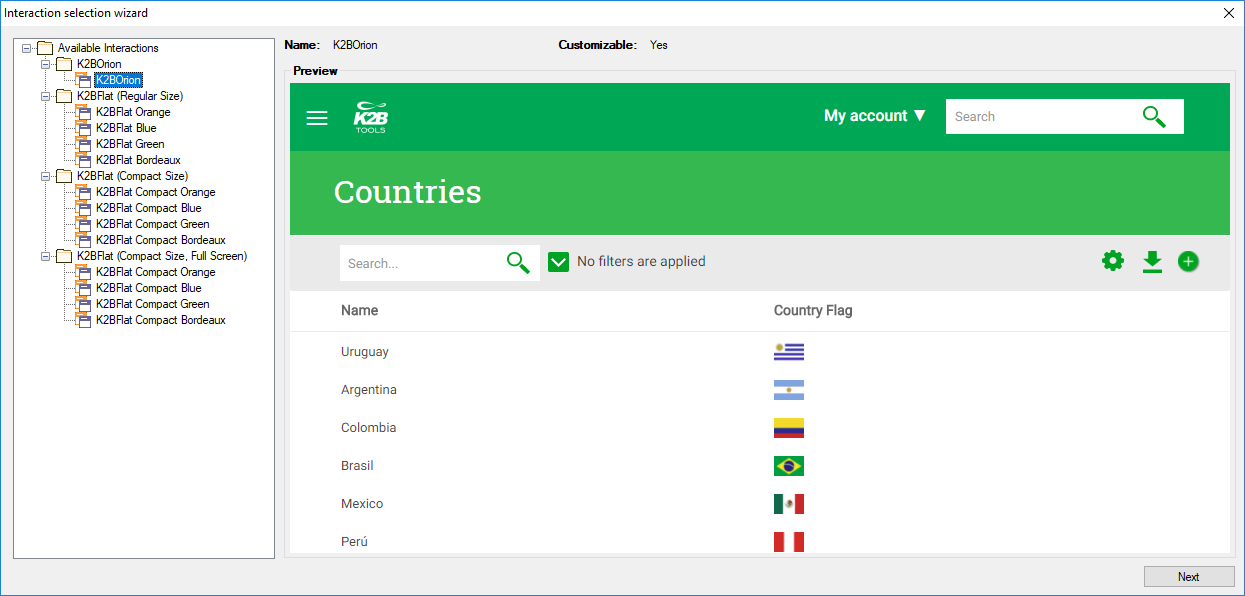 |
| UI variant selection |
When the Orion design system is selected a dialog will appear, allowing the developer to customize the theme.
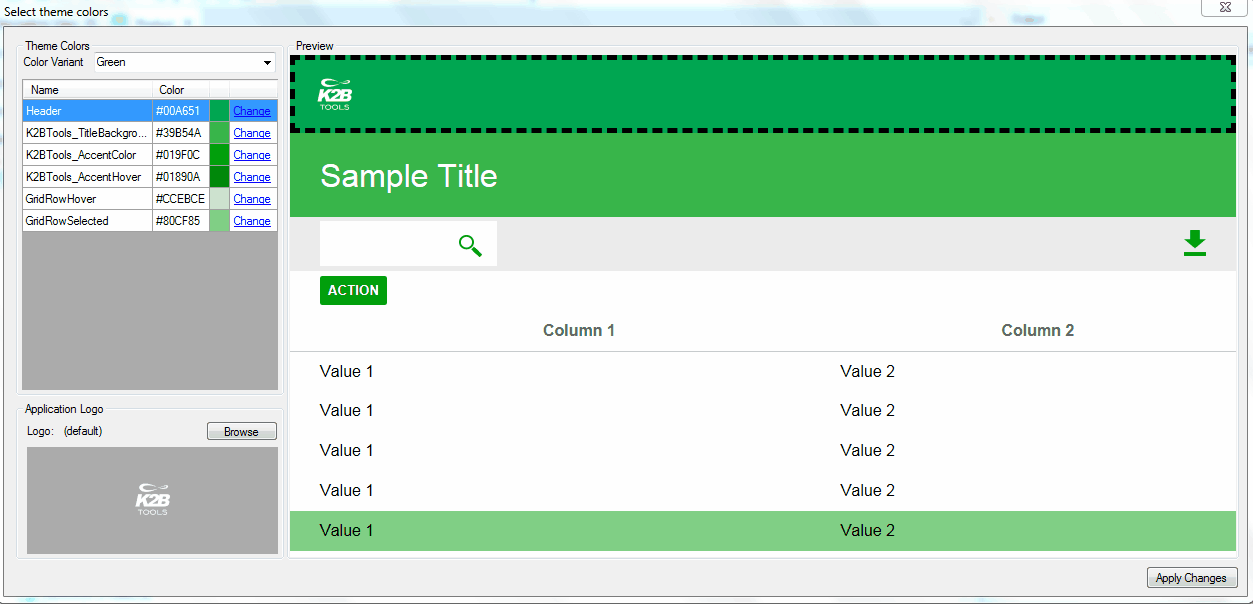 |
| Change UI Wizard |
After confirming this step, the KB's configuration will be updated to reflect this change.
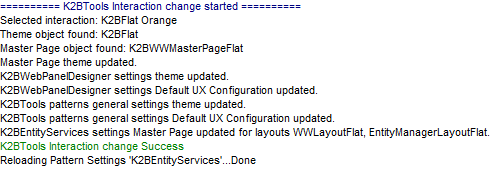 |
| Action output |
|