Before performing these steps the target K2BTools version must be installed. In the examples below, the target version is 8.0.
In the pc where the protection server is running, download the latest version of the K2BTools Protection Server license manager. Read Protection Server K2BTools setup for more information.
In this step, licenses for 60 days will be requested.
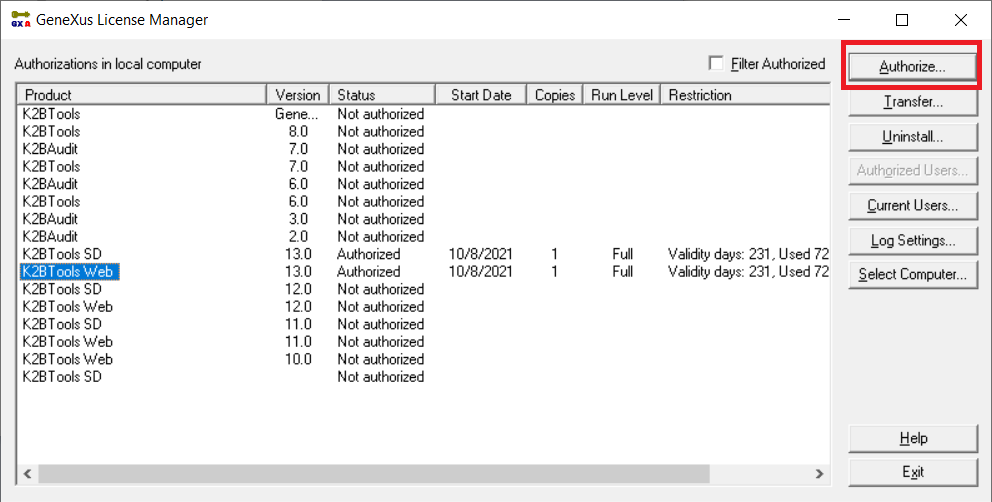 |
| K2BTools license manager |
To do this, select the target version in the License Manager dialog, and click on the "Authorize" option. Then, select the "Authorize Online" option and enter the amount of days for the license (60 days).
Note: We recommend to use the "Authorize Online" option, however this request can be done via the "Generate Authorization File" option. In this case the amount of days should be specified in the rquest email.
When licenses arrive install them in your computer. From this moment on, the new K2BTools version may be used.
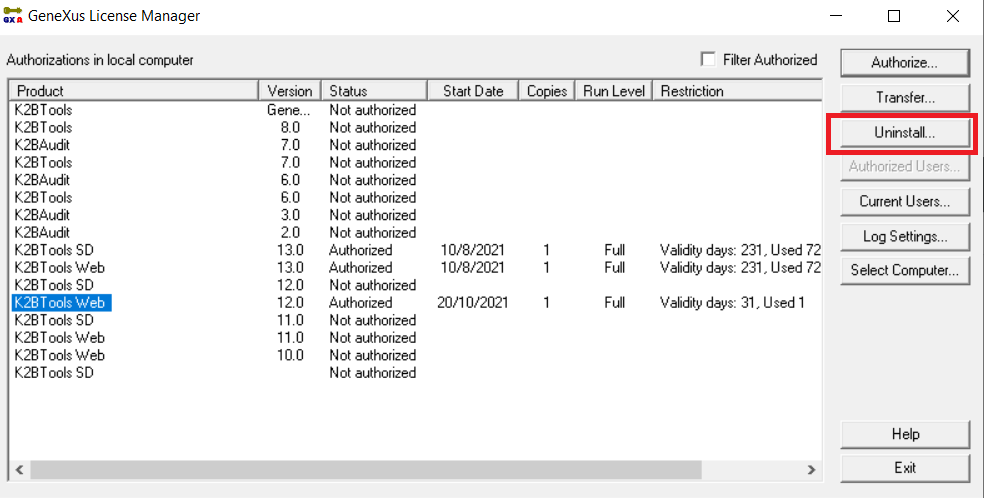 |
| Protection Server license manager |
After uninstalling the version, a dialog like the one shown below will be shown. Note that a file is generated as a proof of the operation, please send the file in an email to the address claves@k2b.com
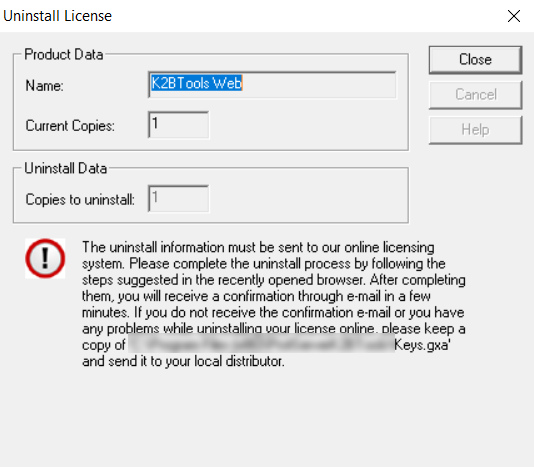 |
| License Uninstalled Dialog |
- To do this, follow the same steps as in the second step, but selecting "Unlimited" licenses.
- If the request is done via the web interface, select "Change Restrictions", in case Step 2 has been done, otherwise select new authorization.
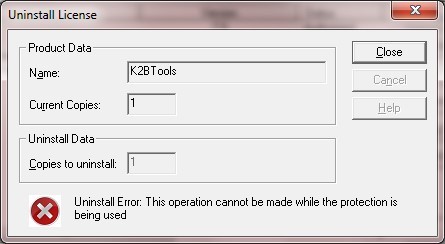 |
| License is being used error |
If this error is shown, the licenses are being used by an active GeneXus instance. Close all GeneXus instances and execute the process again.
|